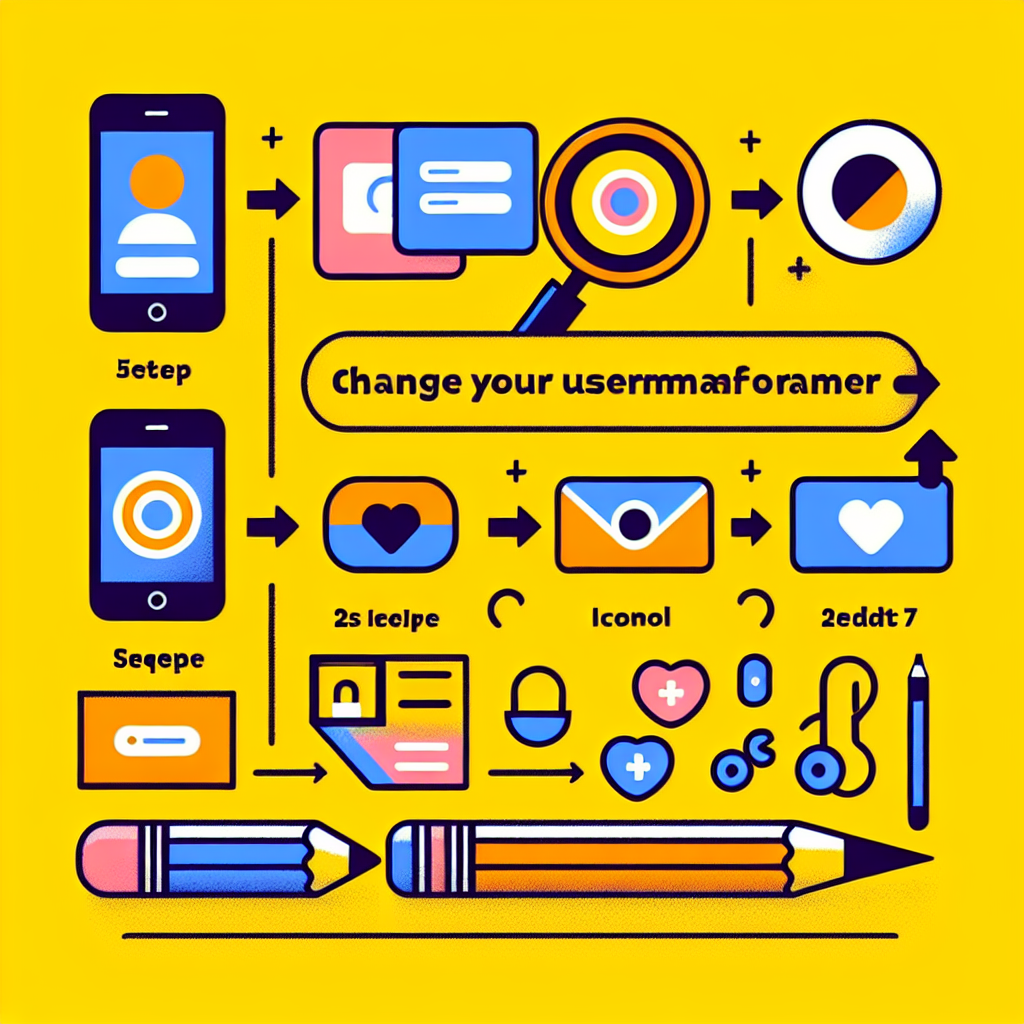Introduction
In today’s digital age, our online presence is an integral part of our lives. Whether it’s for personal or professional reasons, we often find ourselves using various social media platforms, email services, and other online accounts. Sometimes, we may want to change our usernames on these platforms for various reasons, such as maintaining privacy, rebranding, or simply because we’ve outgrown our old username.
This comprehensive guide will walk you through the process of changing your username on major platforms, including social media giants, email providers, and other popular online services. We’ll provide step-by-step instructions, tips, and insights to make the process as smooth as possible.
Why Change Your Username?
Before we dive into the specifics of changing usernames on different platforms, let’s explore some common reasons why people choose to update their online identities:
- Privacy concerns
- Professional rebranding
- Outgrowing an old username
- Consistency across platforms
- Avoiding confusion with similar usernames
- Fresh start or new beginnings
Whatever your reason may be, it’s important to understand the process and potential implications of changing your username on various platforms.
General Tips for Changing Usernames
Before we delve into platform-specific instructions, here are some general tips to keep in mind when changing your username:
- Research availability: Check if your desired username is available on the platform before initiating the change.
- Consider consistency: Try to use the same or similar usernames across platforms for easier recognition.
- Backup important data: Some platforms may require you to create a new account, so ensure you have backups of your data.
- Inform your contacts: Let your followers, friends, or connections know about your username change to avoid confusion.
- Update linked accounts: If you use your current username to log in to other services, update those credentials after the change.
Now, let’s explore how to change your username on major platforms:
Changing Your Username on Social Media Platforms
1. How to Change Your Username on Facebook
Facebook allows you to change your username, which is different from your display name. Your username is used in your profile URL and for tagging.
Steps to change your Facebook username:
- Log in to your Facebook account
- Click on the down arrow in the top-right corner
- Select “Settings & Privacy” > “Settings”
- Click on “Username” in the left sidebar
- Enter your desired username and click “Save Changes”
Note: Facebook has certain restrictions on usernames, such as a minimum length of 5 characters and the use of only alphanumeric characters, periods, and underscores.
2. How to Change Your Username on Twitter
Twitter allows you to change your username without creating a new account. Your followers, Direct Messages, and other account details will remain intact.
Steps to change your Twitter username:
- Log in to your Twitter account
- Click on “More” in the left sidebar
- Select “Settings and privacy”
- Click on “Your Twitter data”
- Under “Account,” click on “Username”
- Enter your desired username and click “Save”
Pro tip: Twitter usernames are limited to 15 characters and can only contain alphanumeric characters and underscores.
3. How to Change Your Username on Instagram
Instagram allows you to change your username easily, and it will not affect your followers, posts, or other account details.
Steps to change your Instagram username:
- Open the Instagram app
- Go to your profile and tap on “Edit Profile”
- Tap on “Username”
- Enter your desired username
- Tap “Done” to save the changes
Note: Instagram usernames are limited to 30 characters and can only contain letters, numbers, periods, and underscores.
4. How to Change Your Username on LinkedIn
LinkedIn allows you to customize your public profile URL, which acts as your username on the platform.
Steps to change your LinkedIn username:
- Log in to your LinkedIn account
- Click on “Me” > “View profile”
- Click on “Edit public profile & URL” on the right sidebar
- Under “Edit URL,” click on the pencil icon
- Enter your desired URL
- Click “Save”
Pro tip: Choose a professional and memorable LinkedIn URL that reflects your name or brand.
Changing Your Username on Email Platforms
1. How to Change Your Username on Gmail
Gmail doesn’t allow you to change your username directly. However, you can create an alias or a new account and forward emails from your old account.
Option 1: Create an email alias
- Log in to your Gmail account
- Click on the gear icon > “See all settings”
- Go to the “Accounts and Import” tab
- Under “Send mail as,” click “Add another email address”
- Enter your name and desired email alias
- Follow the verification steps
Option 2: Create a new Gmail account and forward emails
- Create a new Gmail account with your desired username
- In your old account, go to “Settings” > “Forwarding and POP/IMAP”
- Click “Add a forwarding address” and enter your new email
- Verify the forwarding address
- Choose to forward a copy of incoming mail to your new address
2. How to Change Your Username on Outlook
Microsoft allows you to change your Outlook.com email address, but it requires creating an alias and setting it as your primary alias.
Steps to change your Outlook username:
- Sign in to your Microsoft account
- Go to “Your info” > “Manage how you sign in to Microsoft”
- Under “Account alias,” click “Add email”
- Choose “Create a new email address and add it as an alias”
- Enter your desired email address and click “Add alias”
- Set the new alias as your primary alias
Note: You can only change your primary alias once every 30 days.
Changing Your Username on Other Popular Platforms
1. How to Change Your Username on YouTube
Changing your YouTube username involves changing your Google Account name, as YouTube is linked to your Google Account.
Steps to change your YouTube username:
- Sign in to YouTube
- Click on your profile picture > “Settings”
- Under “Your YouTube channel,” click “View advanced settings”
- Click “Change name” next to your channel name
- Enter your desired name and click “OK”
Pro tip: Changing your YouTube channel name will also change your name on other Google services.
2. How to Change Your Username on Reddit
Reddit doesn’t allow you to change your username directly. The only option is to create a new account with your desired username.
Steps to create a new Reddit account:
- Log out of your current Reddit account
- Click “Sign Up” on the Reddit homepage
- Enter your desired username and other required information
- Complete the registration process
Note: Consider using a tool like Reddit Enhancement Suite to manage multiple accounts easily.
3. How to Change Your Username on Twitch
Twitch allows you to change your username once every 60 days.
Steps to change your Twitch username:
- Log in to your Twitch account
- Click on your profile picture > “Settings”
- Go to the “Profile” tab
- Click “Edit” next to your username
- Enter your desired username and click “Update”
Pro tip: Changing your Twitch username will also change your channel URL, so make sure to update any links you’ve shared.
4. How to Change Your Username on Discord
Discord allows you to change your username easily, but it’s important to note that your unique discriminator (the four-digit number after your username) will remain the same.
Steps to change your Discord username:
- Open Discord and log in
- Click on the gear icon next to your username
- In “My Account,” click “Edit” next to your username
- Enter your desired username
- Enter your password to confirm the change
- Click “Save”
Note: If you have Discord Nitro, you can change your discriminator as well.
Tools and Services for Managing Multiple Usernames
Managing multiple usernames across various platforms can be challenging. Here are some tools and services that can help:
- LastPass: A password manager that can also store usernames for different platforms.
- Hootsuite: A social media management tool that allows you to manage multiple accounts from one dashboard.
- KeePass: An open-source password manager that can also store usernames and other account information.
- 1Password: A comprehensive password manager with features for storing and organizing usernames and other account details.
- Buffer: Another social media management tool that helps you manage multiple accounts and usernames.
Best Practices for Choosing a New Username
When selecting a new username, consider the following best practices:
- Keep it professional: Choose a username that you wouldn’t mind potential employers or clients seeing.
- Make it memorable: Select a username that’s easy to remember and spell.
- Avoid numbers and special characters: Unless necessary, stick to letters to make your username more user-friendly.
- Consider your personal brand: Choose a username that aligns with your personal or professional brand.
- Check availability across platforms: Use a tool like Namechk to see if your desired username is available on multiple platforms.
- Future-proof your choice: Select a username that you’ll be comfortable with for years to come.
Potential Risks and Considerations When Changing Usernames
While changing your username can be beneficial, it’s important to be aware of potential risks and considerations:
- Loss of recognition: Your followers or connections may have difficulty finding you with your new username.
- Broken links: Any external links to your profile may no longer work after changing your username.
- SEO impact: Changing your username can affect your search engine rankings, especially if you’ve built a strong online presence.
- Impersonation risks: Someone else may claim your old username, potentially leading to confusion or impersonation issues.
- Account recovery: In some cases, changing your username may complicate account recovery processes.
Conclusion
Changing your username on major platforms can be a straightforward process, but it’s essential to approach it strategically. By following the step-by-step instructions provided in this guide, you can successfully update your online identity across various platforms while minimizing potential disruptions to your digital presence.
Remember to choose your new username wisely, considering factors such as professionalism, memorability, and consistency across platforms. Utilize tools and services to manage multiple usernames effectively, and always be mindful of the potential risks and considerations associated with changing your online identity.
By taking a thoughtful approach to updating your usernames, you can ensure a smooth transition that aligns with your personal or professional goals while maintaining a strong and cohesive online presence.
FAQs
Q1: How often can I change my username on most platforms?
A1: The frequency of username changes varies by platform. Some platforms like Twitter allow frequent changes, while others like Twitch limit changes to once every 60 days. Always check the platform’s specific policies.
Q2: Will changing my username affect my followers or connections?
A2: In most cases, changing your username will not affect your followers or connections. However, it may make it harder for people to find you if they search for your old username.
Q3: Can I revert to my old username after changing it?
A3: This depends on the platform. Some platforms allow you to revert to your old username if it’s still available, while others may not offer this option.
Q4: Is it possible to reserve my old username to prevent others from using it?
A4: Generally, platforms do not offer the option to reserve old usernames. Once you change your username, your old one may become available for others to claim.
Q5: How do I ensure my new username is available across multiple platforms?
A5: Use tools like Namechk or KnowEm to check username availability across multiple platforms simultaneously.
Q6: Will changing my username affect my account’s verification status?
A6: On most platforms, changing your username should not affect your verification status. However, it’s always best to check the platform’s specific policies regarding verified accounts.
Q7: Can I change my username on platforms not mentioned in this guide?
A7: Many platforms allow username changes, but the process may vary. Always check the platform’s settings or help center for specific instructions.
Q8: How do I inform my followers about my username change?
A8: Consider making a post or announcement on your old account before changing your username. You can also update your bio to include information about your new username.
Q9: Are there any legal considerations when changing my username?
A9: In most cases, changing your username doesn’t have legal implications. However, if you’re using a trademarked name or impersonating someone, it could lead to legal issues.
Q10: How can I protect my new username from being taken on other platforms?
A10: Consider registering your new username on multiple platforms, even if you don’t plan to use them immediately. This can help prevent others from claiming your desired username.