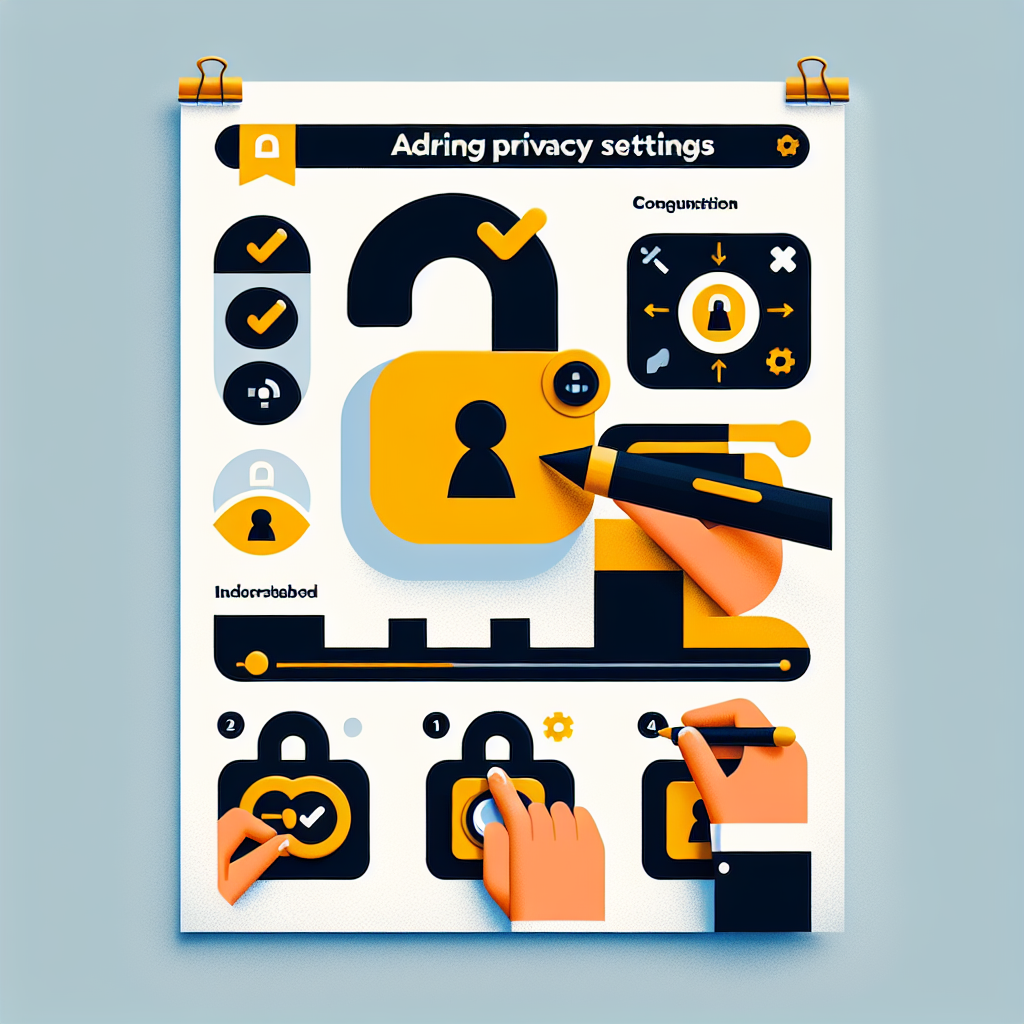Introduction
In today’s digital age, protecting your personal information online has become more crucial than ever. LinkedIn, the world’s largest professional networking platform, offers various privacy settings to help you control who can view your profile and what information is visible to others. This comprehensive guide will walk you through the process of adjusting your LinkedIn privacy settings, ensuring that you maintain control over your professional online presence.
Whether you’re a job seeker, a business owner, or simply looking to network with other professionals, understanding and optimizing your LinkedIn privacy settings is essential. By following this step-by-step guide, you’ll be able to customize your profile visibility, manage your connections, and protect your personal information effectively.
Why LinkedIn Privacy Settings Matter
Before diving into the specifics of changing your privacy settings, it’s important to understand why these settings are crucial:
- Professional Image Control: Privacy settings allow you to manage how you appear to different audiences, from potential employers to colleagues and competitors.
- Data Protection: By limiting access to your personal information, you reduce the risk of identity theft and unwanted solicitations.
- Network Management: These settings help you control who can connect with you and how they can interact with your profile.
- Job Search Discretion: If you’re looking for a new job, privacy settings can help keep your search confidential from your current employer.
Accessing Your LinkedIn Privacy Settings
To begin adjusting your privacy settings, follow these initial steps:
- Log in to your LinkedIn account.
- Click on your profile picture in the top right corner of the screen.
- Select “Settings & Privacy” from the dropdown menu.
- You’ll be taken to the privacy settings page, where you can make various adjustments.
Key Privacy Settings to Adjust
1. Profile Visibility
Controlling who can see your profile is one of the most important privacy settings on LinkedIn. Here’s how to adjust it:
- Go to the “Visibility” section in your privacy settings.
- Click on “Edit your public profile.”
- Use the toggles on the right side to choose which sections of your profile are visible to the public.
- You can also select “Your profile’s public visibility” to choose whether your profile is visible to everyone or only to your connections.
Pro Tip: Consider making your profile visible to everyone if you’re actively job searching or looking to expand your professional network. If you’re more concerned about privacy, limit visibility to your connections only.
2. Who Can See Your Connections
Your network is valuable, and you might want to keep it private. Here’s how to control who can see your connections:
- In the “Visibility” section, find “Who can see your connections.”
- Click on “Change” next to this option.
- Choose between “Your connections” or “Only you.”
3. Profile Viewing Options
LinkedIn allows you to control what others see when you view their profile. To adjust this:
- Go to the “Visibility” section.
- Find “Profile viewing options.”
- Choose from three options:
- Your name and headline (most visible)
- Private profile characteristics (semi-private)
- Private mode (completely anonymous)
4. Story Viewing Options
Similar to profile viewing, you can control your visibility when viewing LinkedIn Stories:
- In the “Visibility” section, find “Story viewing options.”
- Choose between showing your name or remaining anonymous.
5. Email Visibility
Protect your email address from potential spam by adjusting this setting:
- Go to the “Communications” tab in your privacy settings.
- Find “Who can see your email address.”
- Choose from options like “1st-degree connections” or “Nobody.”
6. Active Status
Control whether others can see when you’re active on LinkedIn:
- In the “Visibility” section, find “Manage active status.”
- Toggle this option on or off as desired.
Advanced Privacy Settings
7. Sharing Profile Edits
LinkedIn can notify your network when you make profile changes. To manage this:
- Go to the “Visibility” section.
- Find “Share profile updates with your network.”
- Toggle this option on or off.
8. Mentions and Tags
Control who can mention or tag you in posts:
- In the “Visibility” section, find “Mentions or Tags.”
- Choose who can mention or tag you (e.g., 1st-degree connections only).
9. Followers
Decide who can follow your activity and posts:
- Go to the “Communications” tab.
- Find “Who can follow you.”
- Choose between “Everyone on LinkedIn” or “Your connections.”
10. Data Privacy
LinkedIn collects data for various purposes. To manage how your data is used:
- Go to the “Data privacy” section.
- Review and adjust settings for job seeking preferences, advertising data, and third-party data sharing.
Additional Privacy Measures
11. Two-Step Verification
Enhance your account security by enabling two-step verification:
- Go to the “Sign in & security” tab.
- Find “Two-step verification” and click on “Change.”
- Follow the prompts to set up this additional security measure.
12. Managing Connected Apps
Review and remove access for third-party apps connected to your LinkedIn account:
- Go to the “Sign in & security” tab.
- Find “Permitted services” and click on “Change.”
- Review the list and remove any apps you no longer use or trust.
13. Customizing Your Feed
While not strictly a privacy setting, customizing your feed can help control the content you see:
- Go to your LinkedIn homepage.
- Click on the three dots (…) next to any post.
- Choose options like “Unfollow” or “I don’t want to see this” to curate your feed.
Best Practices for LinkedIn Privacy
1. Regular Privacy Checkups
Make it a habit to review your privacy settings regularly, especially after LinkedIn updates its platform. Set a reminder every few months to go through your settings and ensure they still align with your preferences.
2. Be Mindful of Shared Content
Even with strict privacy settings, remember that anything you post on LinkedIn can potentially be shared. Always think twice before posting sensitive information or personal opinions that could affect your professional image.
3. Use Custom Privacy Settings for Posts
When sharing updates or articles, LinkedIn allows you to choose who can see each post. Utilize this feature to control the audience for different types of content:
- When creating a post, click on the “Anyone” dropdown next to the “Post” button.
- Choose from options like “Anyone,” “Connections only,” or “Twitter” if your accounts are linked.
4. Leverage the “Creator Mode” Thoughtfully
If you’re using LinkedIn’s Creator Mode to build a following, be aware that it makes your profile more public. Consider the following:
- Your “Connect” button changes to “Follow,” encouraging more people to see your content.
- Your activity and posts become more visible to non-connections.
- You can still adjust individual privacy settings, but your overall presence becomes more public.
5. Understand LinkedIn’s Privacy Policy
Take the time to read and understand LinkedIn’s privacy policy. This document outlines how the platform collects, uses, and shares your data. Being informed helps you make better decisions about your privacy settings.
Tools to Enhance LinkedIn Privacy
1. LinkedIn Privacy Checkup
LinkedIn offers a built-in Privacy Checkup tool that guides you through important privacy settings:
- Go to your privacy settings page.
- Look for the “Privacy Checkup” option.
- Follow the step-by-step guide to review and adjust key settings.
2. Browser Extensions
Several browser extensions can enhance your LinkedIn privacy:
- Ghostery: Blocks trackers and ads, including those on LinkedIn.
- Privacy Badger: Automatically learns to block invisible trackers.
- uBlock Origin: An efficient ad-blocker that can enhance privacy across all websites, including LinkedIn.
3. VPN Services
Using a VPN (Virtual Private Network) can add an extra layer of privacy when accessing LinkedIn, especially on public Wi-Fi networks. Popular VPN services include NordVPN, ExpressVPN, and CyberGhost.
Staying Informed About LinkedIn Privacy Updates
LinkedIn occasionally updates its privacy features and policies. To stay informed:
- Follow the official LinkedIn Blog for announcements about new features and policy changes.
- Pay attention to notification emails from LinkedIn about privacy and security updates.
- Join LinkedIn groups focused on privacy and digital security to learn from other professionals.
The Impact of Privacy Settings on Networking
While privacy is crucial, it’s important to strike a balance between protection and visibility, especially on a professional networking platform like LinkedIn. Consider the following:
Visibility vs. Privacy
- Too much privacy might limit your networking opportunities.
- Being too visible could expose you to unwanted attention or spam.
- Find a middle ground that allows you to network effectively while protecting your sensitive information.
Industry-Specific Considerations
Different industries may have different norms for LinkedIn visibility:
- Sales and marketing professionals often benefit from more open profiles.
- Those in sensitive positions (e.g., government, finance) might need stricter privacy settings.
- Research industry standards and adjust your settings accordingly.
LinkedIn Privacy for Job Seekers
If you’re using LinkedIn for job searching, consider these privacy strategies:
1. Discreet Job Seeking
- Turn off the “Share job changes, education changes, and work anniversaries” option to avoid alerting your current employer.
- Use the “Open to Work” feature selectively, choosing to share with recruiters only instead of your entire network.
2. Strategic Profile Updates
- Make small, gradual changes to your profile instead of major overhauls that might attract attention.
- Use the “Share profile changes” toggle wisely to control notifications about your updates.
Privacy Considerations for LinkedIn Company Pages
If you manage a company page on LinkedIn, there are additional privacy aspects to consider:
1. Admin Access Control
- Regularly review and update the list of administrators for your company page.
- Assign appropriate roles (Admin, Content Admin, Analyst) based on team members’ responsibilities.
2. Content Moderation
- Set up guidelines for comments and user-generated content on your company page.
- Use LinkedIn’s moderation tools to manage potentially sensitive or inappropriate content.
Handling Privacy Breaches on LinkedIn
In the unlikely event of a privacy breach or unauthorized access to your LinkedIn account:
- Change your password immediately.
- Enable two-factor authentication if not already active.
- Review your account activity for any suspicious actions.
- Contact LinkedIn support for additional assistance and to report the breach.
- Consider notifying your connections if sensitive information was compromised.
Conclusion
Managing your LinkedIn privacy settings is an essential aspect of maintaining a professional online presence. By following this comprehensive guide, you can take control of your personal information, manage your visibility, and protect yourself from potential privacy risks on the platform.
Remember that privacy settings are not a one-time setup; they require regular review and adjustment as your career evolves and LinkedIn updates its features. Stay informed about privacy best practices, be mindful of the information you share, and strike a balance between visibility and protection to make the most of your LinkedIn experience.
By taking these steps, you can confidently use LinkedIn as a powerful networking and career development tool while ensuring that your personal and professional information remains secure. Whether you’re job hunting, building your brand, or simply connecting with colleagues, a well-managed LinkedIn privacy setup will support your goals while safeguarding your digital presence.
FAQs
Q1: Can I make my LinkedIn profile completely private?
A: While you can’t make your profile entirely private, you can significantly limit its visibility. You can set your profile to be visible only to your connections or adjust individual sections’ visibility. However, some basic information will always be visible to maintain the platform’s networking functionality.
Q2: Will changing my privacy settings affect my current connections?
A: Changing your privacy settings doesn’t affect your existing connections. However, it may limit how much information your connections can see about you, depending on the specific settings you adjust.
Q3: Can I see who’s viewed my LinkedIn profile without others seeing that I’ve viewed theirs?
A: No, LinkedIn’s profile viewing is reciprocal. If you want to view profiles anonymously, you’ll need to set your profile viewing option to private mode, which also prevents you from seeing who’s viewed your profile.
Q4: How often should I review my LinkedIn privacy settings?
A: It’s recommended to review your privacy settings at least every 3-6 months, or whenever LinkedIn announces significant platform updates.
Q5: Can recruiters still find me if I have strict privacy settings?
A: Yes, recruiters can still find you, but the information they can see may be limited. Consider using the “Open to Work” feature visible only to recruiters to maintain privacy while still being discoverable for job opportunities.
Q6: Is it possible to block specific individuals on LinkedIn?
A: Yes, LinkedIn allows you to block specific users. Go to the person’s profile, click on the “More” button, and select “Report/Block” to prevent them from viewing your profile or contacting you.
Q7: How can I control who sees my activity on LinkedIn?
A: You can control your activity visibility in the “Visibility” section of your privacy settings. You can choose who sees your posts, likes, and comments, as well as manage your profile edit notifications.
Q8: Does LinkedIn share my data with third parties?
A: LinkedIn does share some data with third parties for various purposes, including advertising. You can manage these settings in the “Data privacy” section of your account settings to limit data sharing.
Q9: Can I use LinkedIn without making my profile public?
A: While you can’t use LinkedIn with a completely private profile, you can significantly limit your public visibility. However, this may reduce the networking benefits of the platform.
Q10: How do I know if my LinkedIn privacy settings are optimized?
A: Use LinkedIn’s Privacy Checkup tool to review your settings comprehensively. Additionally, regularly view your profile as others see it to ensure your privacy settings are working as intended.