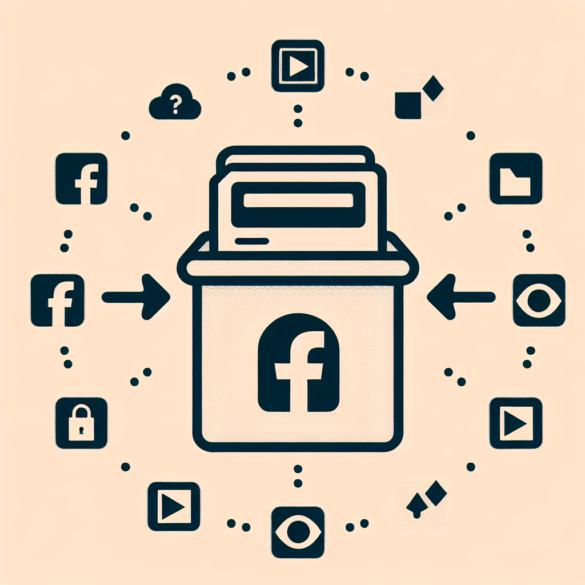Understanding Facebook Post Archiving
Facebook has become an integral part of our daily lives, serving as a platform to share memories, thoughts, and experiences with friends and family. However, as time goes by, our timelines can become cluttered with outdated or irrelevant posts. This is where the archiving feature comes in handy. Archiving allows you to remove posts from your timeline without permanently deleting them, giving you the ability to revisit them later if desired.
Why Archive Posts on Facebook?
There are several reasons why you might want to archive your Facebook posts:
1. Declutter your timeline: Remove old posts to make your profile more current and organized.
2. Privacy concerns: Hide posts that you no longer want to be visible to others.
3. Professional image: Maintain a more polished online presence by removing potentially embarrassing or unprofessional content.
4. Emotional reasons: Archive posts related to past relationships or difficult times in your life.
Step-by-Step Guide to Archiving Facebook Posts
Now that we understand the importance of archiving, let’s dive into the process of how to archive posts on Facebook.
Archiving Individual Posts
1. Log in to your Facebook account: Open your preferred web browser and go to www.facebook.com. Enter your login credentials to access your account.
2. Navigate to your timeline: Click on your profile picture or name in the top-right corner of the Facebook homepage to go to your personal timeline.
3. Locate the post you want to archive: Scroll through your timeline until you find the post you wish to archive.
4. Access post options: Click on the three dots (•••) in the top-right corner of the post.
5. Select “Move to archive”: From the dropdown menu, choose the “Move to archive” option.
6. Confirm your action: A pop-up window will appear asking you to confirm your decision. Click “Move” to proceed with archiving the post.
Archiving Multiple Posts at Once
If you want to archive multiple posts quickly, Facebook offers a bulk archiving option:
1. Go to your Activity Log: Click on your profile picture in the top-right corner, then select “Settings & Privacy” > “Activity Log.”
2. Filter your posts: On the left sidebar, click on “Your Posts” to view all your timeline posts.
3. Select multiple posts: Check the boxes next to the posts you want to archive.
4. Archive selected posts: Click on the “Archive” button at the top of the page to move all selected posts to your archive.
Managing Your Archived Posts
Once you’ve archived your posts, it’s important to know how to manage and access them if needed.
Viewing Archived Posts
1. Access your Activity Log: Follow the steps mentioned earlier to open your Activity Log.
2. Navigate to the Archive: In the left sidebar, scroll down and click on “Archive.”
3. Browse your archived content: Here, you’ll find all the posts you’ve moved to the archive, organized chronologically.
Restoring Archived Posts
If you decide you want to bring a post back to your timeline:
1. Locate the archived post: Find the post you want to restore in your Archive.
2. Click on the three dots (•••): Open the post options menu.
3. Select “Restore to Timeline”: This will move the post back to its original position on your timeline.
Advanced Tips for Facebook Post Management
To further enhance your Facebook post management skills, consider these advanced tips:
Using Facebook’s Privacy Checkup Tool
Facebook offers a Privacy Checkup tool that can help you review and adjust your privacy settings:
1. Access Privacy Checkup: Click on the question mark icon in the top-right corner of Facebook and select “Privacy Checkup.”
2. Review your settings: Go through each section to ensure your posts and profile information are visible only to your desired audience.
Utilizing Facebook Memories
Facebook Memories is a feature that reminds you of past posts and allows you to reshare or hide them:
1. Access Memories: Click on “Memories” in the left sidebar of your Facebook homepage.
2. Review past posts: Decide whether to reshare, hide, or delete old posts as they appear in your Memories feed.
Implementing a Regular Cleanup Schedule
To maintain a tidy Facebook timeline:
1. Set reminders: Use your phone or calendar app to set periodic reminders for timeline cleanups.
2. Conduct monthly reviews: Dedicate time each month to go through your recent posts and archive anything that’s no longer relevant.
Third-Party Tools for Facebook Post Management
While Facebook’s built-in features are robust, there are also third-party tools that can help you manage your posts more efficiently:
Social Book Post Manager
This Chrome extension allows you to bulk delete or hide Facebook posts:
1. Install the extension: Add Social Book Post Manager to your Chrome browser.
2. Use the tool: Navigate to your Facebook timeline and click on the extension icon to access bulk management options.
Flatbook
Flatbook is another Chrome extension that offers advanced Facebook management features:
1. Download and install: Add Flatbook to your Chrome browser.
2. Access enhanced features: Use Flatbook to filter posts by date, type, or content, making it easier to archive or delete multiple posts at once.
Best Practices for Maintaining a Clean Facebook Timeline
To keep your Facebook timeline organized and relevant, consider adopting these best practices:
Think Before You Post
1. Consider the long-term impact: Before sharing a post, think about how it might be perceived in the future.
2. Use the “Only Me” privacy setting: For posts you’re unsure about, use the “Only Me” privacy setting to keep them private initially.
Regularly Review Your Tagged Photos
1. Access your Activity Log: Go to your Activity Log and select “Photos and Videos” from the left sidebar.
2. Review tagged photos: Untag yourself from any photos you don’t want to be associated with your profile.
Utilize Facebook’s “Limit Past Posts” Feature
This feature allows you to change the privacy settings of all your past posts at once:
1. Go to Privacy Settings: Navigate to Settings & Privacy > Settings > Privacy.
2. Find “Limit Past Posts”: Click on “Limit Past Posts” and follow the prompts to change the privacy of your old posts to “Friends Only.”
The Impact of a Clean Facebook Timeline
Maintaining a clean and organized Facebook timeline can have several positive effects:
Improved Online Reputation
1. Professional image: A curated timeline can present a more professional image to potential employers or business contacts.
2. Consistent personal brand: A well-maintained timeline helps you present a consistent personal brand across social media platforms.
Enhanced User Experience
1. Easier navigation: Friends and family can more easily find relevant and recent information about you.
2. Improved engagement: A clutter-free timeline may encourage more meaningful interactions with your posts.
Better Control Over Your Digital Footprint
1. Increased privacy: By regularly archiving or deleting old posts, you have better control over your personal information online.
2. Reduced digital clutter: A clean timeline can help reduce digital overwhelm and anxiety associated with past posts.
Future of Facebook Post Management
As social media continues to evolve, we can expect to see advancements in post management features:
AI-Powered Content Curation
1. Automated archiving: Future Facebook updates may include AI that suggests posts to archive based on relevance and age.
2. Smart content organization: AI could help categorize and organize posts for easier management.
Enhanced Privacy Controls
1. Granular privacy settings: We may see more detailed privacy options for individual posts and content types.
2. Timed post expiration: Facebook might introduce features allowing users to set expiration dates for posts, automatically archiving them after a certain period.
Conclusion
Archiving posts on Facebook is an essential skill for maintaining a clean, organized, and relevant social media presence. By following the steps and best practices outlined in this guide, you can take control of your digital footprint and ensure that your Facebook timeline accurately represents who you are today.
Remember that social media management is an ongoing process. Regularly reviewing and archiving your posts will help you maintain a timeline that you’re proud to share with friends, family, and potentially even professional contacts. As Facebook continues to evolve, stay informed about new features and tools that can help you manage your online presence more effectively.
By implementing these strategies and staying proactive about your Facebook post management, you’ll be well on your way to a more organized, professional, and privacy-conscious social media experience.
Frequently Asked Questions (FAQs)
Q1: Can I recover a post I’ve accidentally archived?
A: Yes, you can recover accidentally archived posts. Simply go to your Archive in the Activity Log, find the post, and select “Restore to Timeline” from the options menu.
Q2: Will my friends be notified when I archive a post?
A: No, Facebook does not notify your friends when you archive a post. The post will simply disappear from your timeline without any notification.
Q3: Can I archive someone else’s post on my timeline?
A: You can’t archive posts made by others on your timeline, but you can hide them. To do this, click the three dots next to the post and select “Hide from timeline.”
Q4: Does archiving a post remove it from other people’s timelines?
A: No, archiving only removes the post from your own timeline. If the post was shared by others, it will remain visible on their timelines.
Q5: Is there a limit to how many posts I can archive?
A: There is no known limit to the number of posts you can archive on Facebook. You can archive as many posts as you wish.
Q6: Can I archive my entire Facebook timeline at once?
A: Facebook doesn’t offer a one-click solution to archive your entire timeline. However, you can use the bulk archive feature in the Activity Log to archive multiple posts at once.
Q7: Will archiving posts affect my Facebook memories?
A: Archived posts may still appear in your Facebook memories. If you don’t want a post to appear in memories, you can choose to hide it from your memories when it appears.
Q8: Can I set posts to automatically archive after a certain time?
A: Currently, Facebook doesn’t offer an automatic archiving feature. You’ll need to manually archive posts or use third-party tools to manage this process.
Q9: Do archived posts still appear in search results?
A: Archived posts will not appear in public search results or on your timeline, but they may still be visible to you and potentially to friends if the original privacy settings allowed it.
Q10: Can I archive Facebook stories?
A: Facebook stories automatically disappear after 24 hours. However, you can save your stories to your archive before they expire by tapping the “More” button on your story and selecting “Save.”