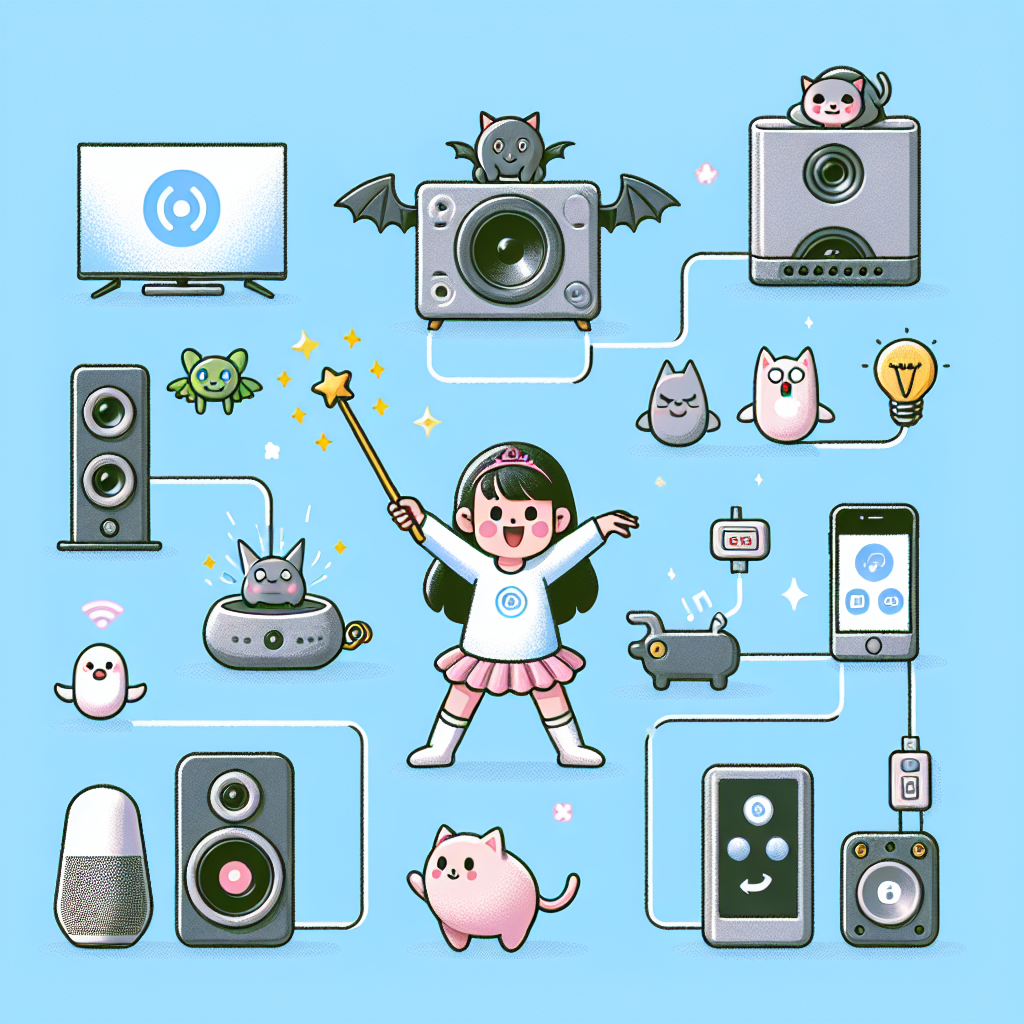Introduction: The Smart Home Revolution
In today’s rapidly evolving digital landscape, smart home technology has become an integral part of our daily lives. From voice-controlled assistants to automated lighting systems, these innovations promise to make our homes more efficient, comfortable, and secure. However, the process of setting up and managing multiple smart devices can often feel overwhelming. This comprehensive guide will walk you through the steps to tame the tech beast and create a harmonious smart home ecosystem.
Understanding Smart Home Basics
Before diving into the setup process, it’s essential to grasp the fundamental concepts of smart home technology.
What is a Smart Home?
A smart home is a residence equipped with internet-connected devices that can be remotely controlled and automated. These devices work together to enhance comfort, energy efficiency, security, and convenience.
Key Components of a Smart Home
- Hub or Controller: The central device that connects and manages other smart devices
- Smart Speakers: Voice-controlled assistants like Amazon Echo or Google Home
- Smart Lights: WiFi-enabled bulbs or switches that can be controlled remotely
- Smart Thermostats: Devices that learn your preferences and optimize heating/cooling
- Smart Security Systems: Cameras, door locks, and sensors for home protection
- Smart Appliances: Internet-connected refrigerators, washers, and other household devices
Planning Your Smart Home Setup
Before purchasing any devices, it’s crucial to plan your smart home ecosystem carefully.
Assess Your Needs
Consider the following questions:
- What areas of your home do you want to automate?
- What problems are you trying to solve with smart technology?
- What’s your budget for smart home devices?
- How tech-savvy are you and your family members?
Choose a Smart Home Ecosystem
Selecting a primary ecosystem will ensure better compatibility and integration between devices. Popular options include:
- Amazon Alexa: Wide range of compatible devices, strong voice control capabilities
- Google Home: Excellent for those already invested in the Google ecosystem
- Apple HomeKit: Seamless integration with Apple devices, strong privacy features
- Samsung SmartThings: Versatile platform with support for various protocols
Evaluate Your Home’s Infrastructure
Ensure your home is ready for smart devices:
- Check your internet speed and WiFi coverage
- Consider upgrading to a mesh WiFi system for better coverage
- Assess your home’s electrical system for compatibility with smart switches and outlets
Setting Up Your Smart Home Hub
A smart home hub acts as the brain of your ecosystem, allowing different devices to communicate with each other.
Popular Smart Home Hubs
- Amazon Echo Plus: Built-in Zigbee hub, works with Alexa
- Google Nest Hub: Integrates seamlessly with Google Assistant
- Samsung SmartThings Hub: Supports multiple protocols (Zigbee, Z-Wave, WiFi)
- Apple HomePod: Acts as a hub for HomeKit devices
Steps to Set Up Your Hub
1. Choose a central location for your hub to ensure good connectivity
2. Connect the hub to your router via Ethernet or WiFi
3. Download the associated app on your smartphone
4. Follow the in-app instructions to complete the setup process
5. Create an account and link it to your hub
6. Update the hub’s firmware to ensure you have the latest features and security patches
Connecting Smart Devices to Your Hub
Once your hub is set up, you can start adding smart devices to your network.
General Steps for Adding Devices
1. Ensure the device is powered on and in pairing mode
2. Open your smart home app and select “Add Device”
3. Choose the type of device you’re adding
4. Follow the app’s instructions for pairing the device
5. Name the device and assign it to a room in your home
6. Test the device to ensure it’s working correctly
Tips for Smooth Device Integration
- Keep devices close to the hub during initial setup
- Use descriptive names for devices to avoid confusion
- Group similar devices (e.g., “Living Room Lights”) for easier control
- Regularly check for firmware updates for all connected devices
Setting Up Smart Lighting
Smart lighting is often the first step in creating a smart home, offering convenience and energy savings.
Types of Smart Lighting Solutions
- Smart Bulbs: Easy to install, no wiring required
- Smart Switches: Control existing fixtures, require some wiring
- Smart Plugs: Turn regular lamps into smart lights
- LED Light Strips: Flexible lighting for accent and ambiance
Setting Up Smart Bulbs
1. Screw in the smart bulb to an appropriate fixture
2. Turn on the power to the bulb
3. Open your smart home app and add the bulb as a new device
4. Follow the pairing instructions in the app
5. Customize settings such as brightness, color, and schedules
Installing Smart Switches
1. Turn off power to the circuit at the breaker box
2. Remove the existing switch and note the wire connections
3. Connect the smart switch following the manufacturer’s instructions
4. Secure the switch in the electrical box and replace the cover plate
5. Restore power and pair the switch with your smart home app
Implementing Smart Temperature Control
Smart thermostats can significantly improve your home’s energy efficiency and comfort.
Choosing a Smart Thermostat
Consider the following factors:
- Compatibility with your HVAC system
- Integration with your chosen smart home ecosystem
- Learning capabilities and energy-saving features
- Presence of additional sensors for multi-room temperature control
Installing a Smart Thermostat
1. Check compatibility with your HVAC system
2. Turn off power to your HVAC system at the circuit breaker
3. Remove the old thermostat and note the wire connections
4. Install the mounting plate for the new thermostat
5. Connect the wires to the appropriate terminals
6. Attach the thermostat to the mounting plate
7. Restore power and follow the setup instructions in the app
Optimizing Your Smart Thermostat
- Set up temperature schedules based on your daily routine
- Enable geofencing for automatic adjustments when you leave or return home
- Integrate with other smart devices for more efficient temperature control
- Regularly review energy reports to identify areas for improvement
Enhancing Home Security with Smart Devices
Smart security devices can provide peace of mind and protect your home from potential threats.
Essential Smart Security Devices
- Smart Cameras: Monitor your property inside and out
- Smart Door Locks: Control access to your home remotely
- Smart Doorbells: See and communicate with visitors
- Motion Sensors: Detect movement and trigger alerts
- Smart Smoke and CO Detectors: Early warning for potential dangers
Setting Up Smart Cameras
1. Choose a suitable location for the camera
2. Connect the camera to a power source
3. Download the camera’s app and create an account
4. Follow the in-app instructions to connect the camera to your WiFi
5. Adjust camera settings such as motion detection and notifications
6. Integrate the camera with your smart home hub if supported
Installing Smart Door Locks
1. Remove the existing lock from your door
2. Install the smart lock following the manufacturer’s instructions
3. Insert batteries or connect to a power source
4. Download the lock’s app and create an account
5. Follow the app’s instructions to pair the lock with your smartphone
6. Set up user codes and access permissions
7. Test the lock to ensure proper functionality
Integrating Smart Appliances
Smart appliances can streamline household tasks and improve energy efficiency.
Popular Smart Appliances
- Smart Refrigerators: Track inventory, create shopping lists
- Smart Washers and Dryers: Remote control, notifications when cycles complete
- Smart Ovens: Preheat remotely, precise temperature control
- Smart Dishwashers: Monitor detergent levels, receive maintenance alerts
Setting Up Smart Appliances
1. Install the appliance according to the manufacturer’s instructions
2. Download the appliance’s app and create an account
3. Connect the appliance to your home’s WiFi network
4. Follow the app’s instructions to complete the setup process
5. Explore features and customize settings to suit your needs
6. Integrate the appliance with your smart home ecosystem if supported
Creating Automated Routines and Scenes
Automations and scenes allow you to control multiple devices with a single command or trigger.
Types of Automations
- Time-based: Actions occur at specific times of day
- Event-based: Triggered by specific device actions or states
- Location-based: Activated when you enter or leave a defined area
- Sensor-based: Respond to environmental changes (e.g., temperature, light)
Creating a Basic Automation
1. Open your smart home app and navigate to the automation section
2. Choose a trigger (e.g., time of day, device state, location)
3. Select the devices or actions to be controlled
4. Define the desired outcome (e.g., turn on lights, adjust thermostat)
5. Set any conditions or exceptions for the automation
6. Name and save the automation
7. Test the automation to ensure it works as expected
Examples of Useful Automations
- “Good Morning” routine: Gradually increase lights, adjust thermostat, and start coffee maker
- “Leave Home” scene: Turn off all lights, lock doors, and set thermostat to away mode
- “Movie Night” setting: Dim lights, lower shades, and turn on TV and sound system
- Automatic outdoor lighting based on sunset times
Troubleshooting Common Smart Home Issues
Even with careful setup, you may encounter some challenges with your smart home devices.
Common Problems and Solutions
- Device Won’t Connect: Check WiFi signal strength, restart the device, or reset to factory settings
- Unresponsive Devices: Ensure the device has power, check for firmware updates, or reboot the hub
- Automations Not Working: Verify trigger conditions, check device connectivity, or recreate the automation
- Poor Voice Recognition: Reposition smart speakers, check for interference, or retrain voice models
Maintaining Your Smart Home
- Regularly update device firmware and apps
- Periodically review and optimize automations
- Clean and maintain physical devices as recommended by manufacturers
- Monitor device battery levels and replace as needed
- Keep a log of your smart home setup for future reference
Enhancing Smart Home Security
As you add more connected devices to your home, it’s crucial to prioritize security.
Best Practices for Smart Home Security
- Use strong, unique passwords for all accounts and devices
- Enable two-factor authentication whenever possible
- Keep your router firmware updated and use WPA3 encryption
- Create a separate WiFi network for smart home devices
- Regularly review connected devices and remove any that are no longer in use
- Be cautious when granting third-party access to your smart home data
Privacy Considerations
- Review and adjust privacy settings for each device
- Be aware of devices with cameras or microphones and their placement
- Understand how your data is collected, stored, and used by device manufacturers
- Consider using smart home systems with local processing for sensitive data
Future-Proofing Your Smart Home
As technology evolves, it’s important to consider the long-term sustainability of your smart home setup.
Emerging Smart Home Technologies
- Matter Protocol: A unified standard for smart home device compatibility
- AI-powered home assistants: More advanced and context-aware virtual helpers
- Energy management systems: Optimizing power consumption and integrating with renewable sources
- Biometric security: Advanced facial recognition and fingerprint scanning for access control
Tips for a Future-Ready Smart Home
- Choose devices that support open standards and protocols
- Invest in a robust and expandable networking infrastructure
- Consider the lifespan and upgrade potential of devices before purchasing
- Stay informed about emerging technologies and industry trends
Conclusion: Embracing the Smart Home Lifestyle
Setting up a smart home may seem daunting at first, but with careful planning and a systematic approach, you can create a connected ecosystem that enhances your daily life. By following the steps outlined in this guide, you’ll be well on your way to taming the tech beast and enjoying the benefits of a more efficient, comfortable, and secure home.
Remember that building a smart home is an ongoing process. As you become more familiar with your devices and their capabilities, you’ll discover new ways to optimize your setup and create personalized automations that truly make your house a smart home.
Stay curious, keep experimenting, and don’t be afraid to seek help from online communities or professional installers when needed. With patience and persistence, you’ll soon be living in the future you’ve always imagined – a home that responds to your needs, saves energy, and makes your life easier in countless ways.
Frequently Asked Questions (FAQs)
1. Do I need a smart home hub to use smart devices?
Not necessarily. Many smart devices can operate independently using their own apps. However, a hub can provide centralized control and enable more complex automations across different brands of devices.
2. Can I set up a smart home if I’m renting?
Yes! Many smart home devices, such as smart plugs, bulbs, and portable cameras, don’t require permanent installation. Just be sure to check with your landlord before making any changes to wiring or installing permanent fixtures.
3. How much does it cost to set up a basic smart home?
The cost can vary widely depending on your needs and the devices you choose. A basic setup with a smart speaker, a few smart bulbs, and a smart plug can cost around $100-$200. More comprehensive systems with security cameras, smart thermostats, and multiple sensors can range from $500 to several thousand dollars.
4. Are smart home devices secure?
Smart home devices can be secure if set up and maintained properly. Always use strong passwords, keep software updated, and follow best practices for network security. Choose devices from reputable manufacturers that prioritize security and provide regular updates.
5. Can I control my smart home when I’m away from home?
Yes, most smart home devices can be controlled remotely through smartphone apps as long as they’re connected to the internet. This allows you to monitor your home, adjust settings, and receive notifications while you’re away.
6. What’s the difference between WiFi, Zigbee, and Z-Wave devices?
These are different communication protocols used by smart home devices. WiFi devices connect directly to your home network, while Zigbee and Z-Wave devices use low-power mesh networks and require a compatible hub. Each has its advantages in terms of range, power consumption, and compatibility.
7. Can I integrate my existing non-smart devices into my smart home?
In many cases, yes. Smart plugs and switches can add smart functionality to traditional lamps and appliances. Some hub systems also allow you to integrate devices using IR blasters or other adapters.
8. How do I ensure my smart home devices work together?
Choose devices that are compatible with your chosen ecosystem (e.g., Alexa, Google Home, Apple HomeKit). Look for devices that support open standards or have wide integration capabilities. Using a smart home hub can also help bridge compatibility gaps between different devices.
9. What should I do if my internet goes down?
Many smart home devices will continue to function locally even without internet, though remote access and some advanced features may be limited. Consider setting up critical devices like door locks with backup control methods (e.g., keypads) for such situations.
10. How can I make my smart home more energy-efficient?
Use smart thermostats to optimize heating and cooling, set up automated lighting schedules, use smart power strips to reduce standby power consumption, and leverage energy monitoring features in smart plugs and appliances to identify areas for improvement.