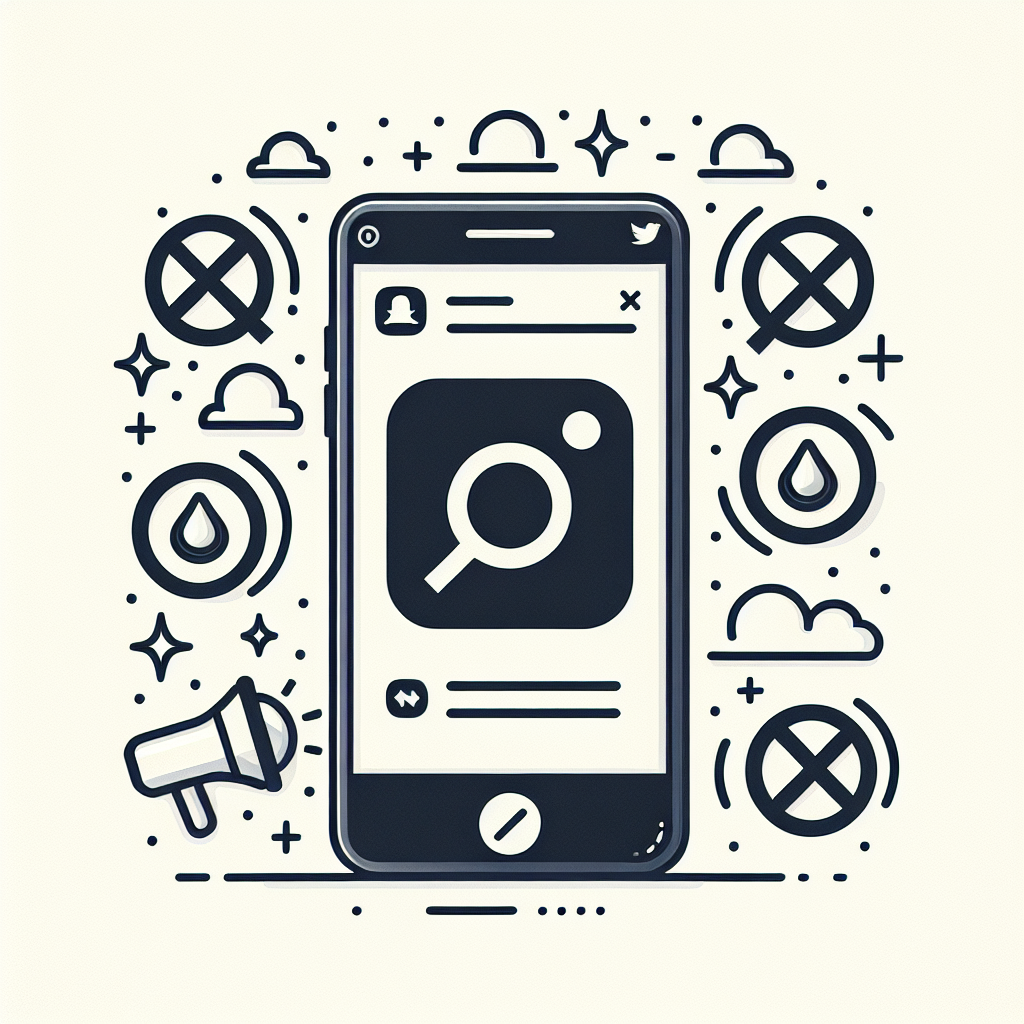Understanding Instagram Notifications
Instagram notifications can be both a blessing and a curse. While they keep you informed about your account activity, they can also become overwhelming and distracting. In this comprehensive guide, we’ll explore various methods to manage and turn off notifications on Instagram, helping you take control of your social media experience.
Why Managing Instagram Notifications is Important
Before we dive into the specifics of turning off notifications, let’s consider why it’s crucial to manage them effectively:
- Improved focus and productivity
- Reduced screen time and digital fatigue
- Better control over your social media habits
- Enhanced mental well-being and reduced anxiety
By customizing your notification settings, you can strike a balance between staying connected and maintaining your peace of mind.
How to Turn Off Instagram Notifications on Mobile Devices
Let’s start with the most common way people access Instagram – through their mobile devices. We’ll cover both iOS and Android platforms.
Turning Off Notifications on iOS Devices
If you’re using an iPhone or iPad, follow these steps:
- Open the Instagram app
- Tap on your profile picture in the bottom right corner
- Tap the three horizontal lines (hamburger menu) in the top right corner
- Select “Settings”
- Tap on “Notifications”
- Here, you can customize various notification settings
Pro Tip: To quickly turn off all Instagram notifications on iOS, go to your device’s Settings > Notifications > Instagram, and toggle off “Allow Notifications.”
Turning Off Notifications on Android Devices
For Android users, the process is similar:
- Open the Instagram app
- Tap on your profile picture in the bottom right corner
- Tap the three horizontal lines (hamburger menu) in the top right corner
- Select “Settings”
- Tap on “Notifications”
- Customize your notification preferences
Quick Tip: On Android, you can also manage notifications through your device’s Settings > Apps & notifications > Instagram > Notifications.
Customizing Instagram Notification Settings
Now that you know how to access the notification settings, let’s explore the various options available to customize your Instagram alerts.
Posts, Stories, and Comments
- Likes: Choose to receive notifications for likes from everyone, people you follow, or turn them off completely.
- Comments: Decide whether you want to be notified about comments on your posts.
- Comment Likes: Control notifications for likes on your comments.
- Tags: Manage notifications when someone tags you in a post or story.
Following and Followers
- New Followers: Choose to be notified when someone follows you.
- Accepted Follow Requests: Receive alerts when someone accepts your follow request.
- Mentions: Control notifications for mentions in stories.
Direct Messages
- Message Requests: Decide if you want to be notified about new message requests.
- Messages: Choose whether to receive notifications for direct messages.
- Group Requests: Manage alerts for group chat invitations.
Live Videos and IGTV
- Live Videos: Control notifications for when accounts you follow start a live video.
- IGTV Video Uploads: Manage alerts for new IGTV uploads from accounts you follow.
Advanced Notification Management Techniques
To take your notification control to the next level, consider these advanced techniques:
Muting Specific Accounts
If you want to reduce notifications from particular accounts without unfollowing them:
- Go to the profile you want to mute
- Tap the “Following” button
- Select “Mute”
- Choose to mute posts, stories, or both
Using “Do Not Disturb” Mode
Both iOS and Android offer “Do Not Disturb” modes that can help manage Instagram notifications:
iOS:
- Go to Settings > Do Not Disturb
- Set a schedule or manually enable it
- Customize allowed calls and notifications
Android:
- Go to Settings > Sound > Do Not Disturb
- Set up rules and exceptions
- Choose which notifications to allow
Utilizing Third-Party Apps for Notification Management
Several apps can help you manage notifications across multiple platforms, including Instagram:
- Freedom: Blocks distracting apps and websites
- Forest: Gamifies the process of staying focused
- AppDetox: Allows you to set usage limits for specific apps
Managing Instagram Notifications on Desktop
While Instagram is primarily a mobile platform, you can also manage notifications through the desktop version.
Turning Off Browser Notifications
If you’ve enabled browser notifications for Instagram, here’s how to turn them off:
Chrome:
- Click the three dots in the top right corner
- Go to Settings > Privacy and security > Site settings > Notifications
- Find Instagram in the list and block notifications
Firefox:
- Click the menu button and select Options
- Go to Privacy & Security > Permissions
- Click the Settings button next to Notifications
- Find Instagram and select Block
Managing Email Notifications
To control email notifications from Instagram:
- Log in to Instagram on a web browser
- Click on your profile picture in the top right corner
- Select “Settings”
- Click on “Emails from Instagram”
- Choose your preferred email notification settings
The Impact of Notifications on Mental Health and Productivity
Understanding the psychological effects of constant notifications can help you make informed decisions about your Instagram usage.
The Psychology of Notifications
Notifications trigger the release of dopamine in our brains, creating a reward system that can lead to addiction-like behaviors. By managing your notifications, you can:
- Reduce anxiety and stress
- Improve focus and concentration
- Enhance overall well-being
Balancing Social Connection and Digital Wellness
While staying connected is important, it’s crucial to find a balance. Consider these strategies:
- Set specific times for checking Instagram
- Use the “Activity” feature to monitor your usage
- Practice mindful scrolling and engagement
Instagram’s Built-in Tools for Digital Well-being
Instagram has introduced several features to help users manage their time on the platform:
Your Activity Dashboard
This tool provides insights into your Instagram usage:
- Go to your profile
- Tap the hamburger menu
- Select “Your Activity”
- View your daily average time spent on the app
Daily Reminder
Set a daily time limit for Instagram usage:
- Go to “Your Activity”
- Tap “Set Daily Reminder”
- Choose your preferred time limit
Mute Push Notifications
Silence notifications for a set period:
- Go to “Your Activity”
- Tap “Notification Settings”
- Select “Mute Push Notifications”
- Choose a duration (15 minutes to 8 hours)
Best Practices for Managing Instagram Notifications
To effectively manage your Instagram notifications, consider these best practices:
Regular Notification Audits
Periodically review and adjust your notification settings to ensure they align with your current needs and preferences.
Prioritizing Important Notifications
Identify which notifications are truly important to you and focus on those, while minimizing less critical alerts.
Creating a Notification Schedule
Set specific times during the day to check your notifications, rather than responding to them in real-time.
Utilizing Instagram’s Close Friends Feature
Use the Close Friends list to prioritize notifications from your most important connections:
- Go to your profile
- Tap the hamburger menu
- Select “Close Friends”
- Add or remove people from your list
Troubleshooting Common Notification Issues
If you’re experiencing problems with Instagram notifications, try these troubleshooting steps:
Notification Delays or Not Receiving Notifications
- Check your internet connection
- Ensure notifications are enabled in your device settings
- Update the Instagram app to the latest version
- Clear the app cache (on Android devices)
Notifications Appearing Despite Being Turned Off
- Double-check your in-app notification settings
- Verify your device’s notification settings for Instagram
- Log out and log back into your Instagram account
Future of Instagram Notifications
As social media platforms evolve, so do their notification systems. Here are some potential developments we might see in the future:
AI-powered Notification Filtering
Machine learning algorithms could help prioritize notifications based on your preferences and behavior.
Enhanced Customization Options
We may see more granular control over notifications, allowing users to fine-tune their alert preferences.
Integration with Digital Wellness Features
Notifications could be more closely tied to overall digital well-being goals and screen time management.
Conclusion
Managing Instagram notifications is an essential skill in today’s digital landscape. By taking control of your alerts, you can improve your focus, reduce distractions, and create a healthier relationship with social media. Remember that finding the right balance is a personal journey, and it may take some experimentation to discover what works best for you.
Utilize the various tools and techniques we’ve discussed, from in-app settings to third-party apps and digital well-being features. Regularly assess your notification preferences and adjust them as needed to maintain a positive and productive Instagram experience.
By implementing these strategies, you’ll be well on your way to mastering your Instagram notifications and enjoying a more mindful social media presence.
FAQs
Q: Can I turn off notifications for specific Instagram features while keeping others on?
A: Yes, Instagram allows you to customize notifications for individual features such as likes, comments, and direct messages. You can adjust these settings in the app’s notification preferences.
Q: Will turning off notifications affect my Instagram engagement?
A: While it may slightly delay your responses to interactions, turning off notifications shouldn’t significantly impact your overall engagement if you continue to check the app regularly.
Q: How can I mute notifications from a specific user without unfollowing them?
A: You can mute posts and stories from specific users by going to their profile, tapping the “Following” button, and selecting “Mute.”
Q: Is there a way to schedule when I receive Instagram notifications?
A: While Instagram doesn’t offer built-in notification scheduling, you can use your device’s “Do Not Disturb” mode to create quiet periods.
Q: Can I turn off email notifications from Instagram?
A: Yes, you can manage email notifications by logging into Instagram on a web browser, going to Settings, and adjusting your preferences under “Emails from Instagram.”
Q: How do I stop getting notifications for Instagram Live videos?
A: In the app’s notification settings, you can toggle off alerts for live videos from accounts you follow.
Q: What should I do if I’m not receiving any Instagram notifications despite having them turned on?
A: Check your device’s settings, ensure the app is up to date, and verify your internet connection. If issues persist, try logging out and back into your account.
Q: Can I customize notification sounds for Instagram on my phone?
A: This depends on your device. Many Android phones allow custom notification sounds for specific apps, while iOS devices typically use a standard notification sound for all apps.
Q: How often should I review my Instagram notification settings?
A: It’s a good practice to review your settings every few months or whenever you notice changes in how notifications are affecting your daily life.
Q: Are there any risks to turning off all Instagram notifications?
A: The main risk is potentially missing time-sensitive information or interactions. However, if you check the app regularly, this shouldn’t be a significant issue.