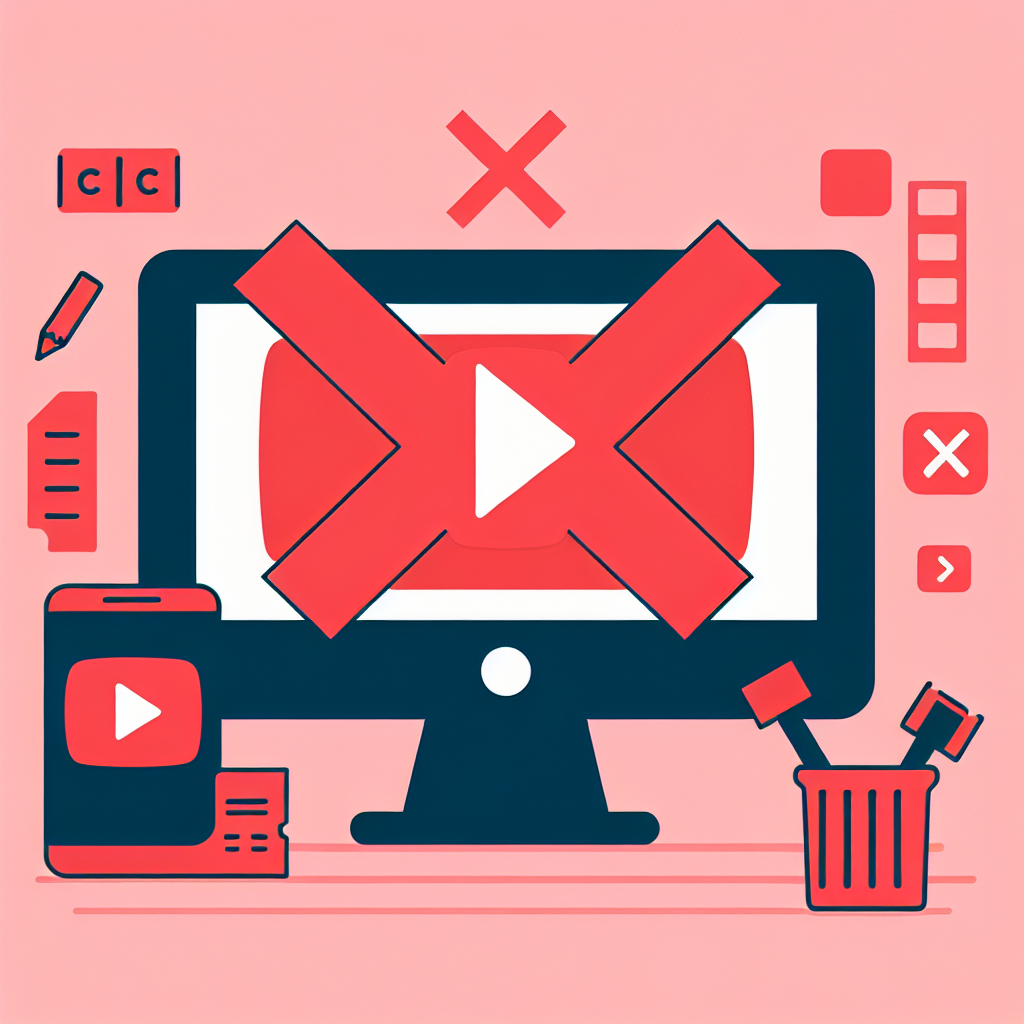Introduction
In today’s digital age, many of us have created various online accounts and profiles across different platforms. YouTube, being one of the most popular video-sharing websites, is no exception. However, there may come a time when you decide to delete your YouTube channel for personal or professional reasons. Whether you’re looking to take a break from content creation, protect your privacy, or simply start fresh, this comprehensive guide will walk you through the process of deleting your YouTube channel permanently.
Before we dive into the step-by-step process, it’s important to understand the implications of deleting your YouTube channel. This action is irreversible, and once completed, you’ll lose access to all your videos, comments, and other associated data. So, make sure you’re absolutely certain about your decision before proceeding.
Preparing for Channel Deletion
Before you begin the deletion process, there are a few important steps you should take to ensure a smooth transition and preserve any content you might want to keep.
1. Download Your Content
YouTube allows you to download your entire channel’s data, including videos, comments, and other information. Here’s how:
1. Go to Google Takeout (takeout.google.com)
2. Sign in with your Google account
3. Select “YouTube and YouTube Music” from the list of services
4. Choose the specific data you want to download
5. Click “Next step” and select your preferred delivery method
6. Click “Create export”
This process may take some time, depending on the amount of data you have on your channel.
2. Notify Your Subscribers
If you have an active subscriber base, it’s courteous to inform them about your decision to delete your channel. You can do this by:
• Uploading a final video explaining your decision
• Posting a community update
• Updating your channel description
3. Cancel Any Paid Subscriptions
If you have any paid subscriptions associated with your YouTube channel, such as YouTube Premium or channel memberships, make sure to cancel them before proceeding with the deletion process.
Step-by-Step Guide to Deleting Your YouTube Channel
Now that you’ve prepared for the deletion process, let’s go through the steps to permanently delete your YouTube channel.
Step 1: Sign in to Your Google Account
1. Go to YouTube.com and sign in to your Google account
2. Click on your profile picture in the top right corner
3. Select “YouTube Studio” from the dropdown menu
Step 2: Access Advanced Settings
1. In YouTube Studio, click on “Settings” in the left sidebar
2. Scroll down and click on “Advanced settings”
Step 3: Delete Your Content
1. Scroll down to the bottom of the Advanced settings page
2. Under the “Delete channel” section, click on “Delete channel”
3. You may be asked to sign in again for security purposes
Step 4: Choose Deletion Option
You’ll be presented with two options:
1. Hide your channel: This option makes your channel and its content private but doesn’t delete it permanently.
2. Permanently delete your channel: This option will delete all your content, including videos, comments, messages, and playlists.
Select “I want to permanently delete my content.”
Step 5: Review and Confirm
1. Read through the information about what will be deleted
2. Check the boxes to acknowledge that you understand the consequences
3. If you have a brand account, select it from the dropdown menu
4. Click on “Delete my content”
Step 6: Verify Your Identity
To ensure that it’s really you requesting the deletion, YouTube will ask you to verify your identity:
1. Enter your password
2. Click “Delete my content”
Step 7: Final Confirmation
You’ll see a final confirmation screen. Click “Delete my content” one last time to permanently delete your YouTube channel.
After Deletion: What to Expect
Once you’ve completed the deletion process, here’s what you can expect:
Immediate Effects
• Your channel and all associated content will be permanently deleted
• Your custom URL (if you had one) will be released
• Your channel will no longer appear in search results or on YouTube
Long-Term Effects
• You won’t be able to create a new channel with the same name for a certain period
• Any comments you’ve made on other videos will be attributed to an anonymous user
• Your watch history and preferences will be reset if you create a new YouTube account
Alternatives to Deleting Your Channel
If you’re not entirely sure about permanently deleting your YouTube channel, consider these alternatives:
1. Hide Your Channel
Hiding your channel makes all your content private without deleting it. This option allows you to take a break and potentially return to your channel later.
2. Delete Specific Videos
If you only want to remove certain content, you can delete individual videos instead of your entire channel.
3. Make Your Videos Private
Change the privacy settings of your videos to private, making them visible only to you.
4. Rebrand Your Channel
Instead of deleting, consider rebranding your channel with a new name, theme, or content focus.
Protecting Your Online Privacy
Deleting your YouTube channel is just one step in managing your online presence. Here are some additional steps you can take to enhance your digital privacy:
1. Review Other Google Services
Check your privacy settings for other Google services like Gmail, Google Drive, and Google Photos.
2. Use Privacy-Focused Browsers
Consider using browsers like Brave or DuckDuckGo that prioritize user privacy.
3. Enable Two-Factor Authentication
Activate two-factor authentication on your remaining online accounts for added security.
4. Regularly Audit Your Online Accounts
Periodically review and delete unused online accounts to minimize your digital footprint.
The Impact of Deleting Your YouTube Channel
Deleting your YouTube channel can have various effects, depending on your situation:
Personal Impact
• Loss of a creative outlet
• Potential relief from online pressure or stress
• Changes in daily routine and habits
Professional Impact
• Loss of a platform for business promotion
• Potential impact on personal branding
• Changes in networking opportunities
Community Impact
• Disconnection from your subscriber base
• Potential disappointment from loyal viewers
• Loss of contributions to online discussions
Future Considerations
After deleting your YouTube channel, you might want to consider:
1. Exploring Other Platforms
If you still enjoy creating content, explore other platforms like Vimeo, TikTok, or Instagram.
2. Focusing on Personal Growth
Use the time you previously spent on YouTube for personal development or offline hobbies.
3. Building a Personal Website
Create a personal website to maintain an online presence without the pressures of social media.
4. Staying Informed About Digital Trends
Keep up with digital trends and privacy issues to make informed decisions about your online presence in the future.
Conclusion
Deleting your YouTube channel is a significant decision that requires careful consideration. This comprehensive guide has walked you through the necessary steps to permanently delete your channel, as well as provided alternatives and additional privacy measures to consider.
Remember that while deleting your YouTube channel can offer a fresh start or increased privacy, it also means losing a platform for creativity and connection. Weigh the pros and cons carefully, and make sure to back up any content you want to keep before proceeding with the deletion.
Ultimately, managing your online presence is a personal choice. Whether you decide to delete your YouTube channel or explore other options, the key is to make informed decisions that align with your personal and professional goals.
Frequently Asked Questions (FAQs)
Q1: Can I recover my YouTube channel after deleting it?
A: No, once you’ve permanently deleted your YouTube channel, it cannot be recovered. All your content, including videos, comments, and playlists, will be permanently lost.
Q2: How long does it take for my YouTube channel to be deleted?
A: The deletion process is usually immediate, but it may take some time for your content to disappear from all of YouTube’s servers and search results.
Q3: Will deleting my YouTube channel affect my Google account?
A: Deleting your YouTube channel will not delete your Google account. You’ll still be able to use other Google services like Gmail and Google Drive.
Q4: Can I create a new YouTube channel with the same email address after deleting my old one?
A: Yes, you can create a new YouTube channel using the same Google account after deleting your old one. However, you may not be able to use the same custom URL for a certain period.
Q5: What happens to my monetization status if I delete my YouTube channel?
A: If your channel was monetized, deleting it will terminate your participation in the YouTube Partner Program. You’ll need to reapply and meet the eligibility requirements if you create a new channel in the future.
Q6: Will my comments on other videos be deleted when I delete my channel?
A: Your comments on other videos will remain, but they will be attributed to an anonymous user instead of your channel name.
Q7: Can I delete my YouTube channel from the mobile app?
A: No, you cannot delete your YouTube channel from the mobile app. You need to use a web browser to access YouTube Studio and delete your channel.
Q8: What happens to my custom URL when I delete my YouTube channel?
A: Your custom URL will be released and may become available for other users after a certain period.
Q9: Will deleting my YouTube channel affect my Google AdSense account?
A: Deleting your YouTube channel will not directly affect your Google AdSense account. However, if your AdSense account was solely used for YouTube monetization, you may want to review its status.
Q10: Can I delete my YouTube channel without deleting my Google account?
A: Yes, you can delete your YouTube channel without affecting your Google account. The deletion process only removes your YouTube-specific data and content.