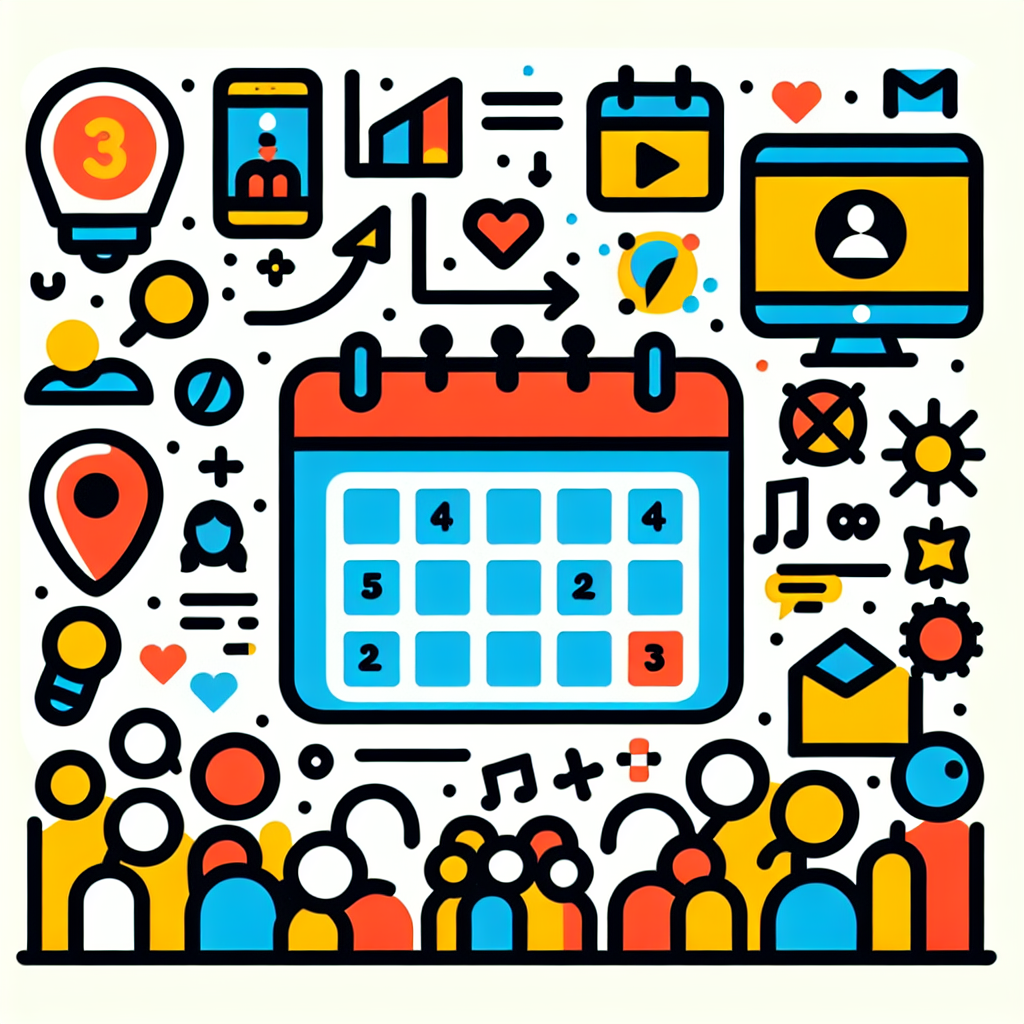Getting Started with Eventbrite: Your Ultimate Guide to Creating Successful Events
In today’s digital age, organizing events has become more accessible than ever, thanks to platforms like Eventbrite. Whether you’re planning a small workshop, a large conference, or anything in between, Eventbrite provides the tools and resources to make your event a success. This comprehensive guide will walk you through the process of creating an event on Eventbrite, from start to finish, ensuring that your gathering gets off to a great start.
Why Choose Eventbrite?
Before diving into the step-by-step process, let’s explore why Eventbrite is an excellent choice for event organizers:
- User-friendly interface: Eventbrite’s platform is intuitive and easy to navigate, even for first-time users.
- Extensive reach: With millions of monthly active users, your event can gain significant exposure.
- Customization options: Tailor your event page to match your brand and event style.
- Ticketing and registration: Manage attendees effortlessly with built-in ticketing and registration features.
- Analytics and reporting: Gain valuable insights into your event’s performance and attendee demographics.
- Marketing tools: Promote your event effectively with integrated marketing features.
Now that we understand the benefits, let’s dive into the process of creating your event on Eventbrite.
Step 1: Setting Up Your Eventbrite Account
Before you can create an event, you’ll need to set up an Eventbrite account. Here’s how:
- Visit www.eventbrite.com and click on the “Sign Up” button in the top right corner.
- Choose between signing up with your email address or using your Facebook or Google account.
- If using email, enter your first name, last name, email address, and create a password.
- Agree to the terms of service and privacy policy, then click “Create Account.”
- Verify your email address by clicking the link sent to your inbox.
Pro Tip:
If you’re planning to host multiple events or manage events for an organization, consider setting up an Eventbrite Organizer account. This offers additional features and benefits tailored for frequent event creators.
Step 2: Navigating the Eventbrite Dashboard
Once you’ve logged in, you’ll be greeted by the Eventbrite dashboard. Familiarize yourself with the layout:
- Events: View and manage your current and past events.
- Create Event: Start the process of creating a new event.
- Reports: Access analytics and financial reports for your events.
- Marketing: Explore tools to promote your events.
- Account Settings: Manage your profile and account preferences.
Step 3: Creating Your Event
Now it’s time to bring your event to life on Eventbrite. Click on the “Create Event” button to begin.
Basic Information
Start by providing the essential details about your event:
- Event Title: Choose a clear, catchy title that accurately represents your event.
- Organizer: Select the organizer name (this can be you or your organization).
- Type: Choose from options like Class, Conference, Festival, etc.
- Category: Select the most relevant category for your event.
- Tags: Add keywords to help people find your event more easily.
Location and Date
Next, specify when and where your event will take place:
- Venue: Enter the physical location or select “Online event” if applicable.
- Date and Time: Set the start and end dates and times for your event.
- Time Zone: Ensure you select the correct time zone for your event.
Pro Tip:
For recurring events, Eventbrite offers a feature to set up multiple dates at once, saving you time and effort.
Step 4: Crafting Your Event Description
The event description is your chance to captivate potential attendees. Here’s how to make it compelling:
Write an Engaging Summary
Start with a brief, attention-grabbing summary that highlights the key aspects of your event. This should answer the following questions:
- What is the event about?
- Who should attend?
- What can attendees expect to gain or experience?
Provide Detailed Information
Expand on your summary with more detailed information:
- Agenda or Schedule: Outline the event’s timeline or program.
- Speakers or Performers: Highlight any notable guests or presenters.
- Special Features: Mention any unique aspects of your event.
- Target Audience: Clearly define who would benefit most from attending.
- Benefits: Explain what attendees will gain from the experience.
Formatting Tips
Make your description easy to read and visually appealing:
- Use short paragraphs and bullet points for better readability.
- Include relevant images or videos to enhance engagement.
- Use bold text to highlight important information.
- Include a call-to-action (CTA) encouraging readers to register.
Pro Tip:
Use Eventbrite’s rich text editor to format your description effectively. You can add headings, bullet points, and even embed videos to make your event page more engaging.
Step 5: Setting Up Ticket Types and Pricing
Eventbrite offers flexible ticketing options to suit various event types. Here’s how to set them up:
Creating Ticket Types
- Click on “Add Ticket” in the Tickets section.
- Choose between “Paid” or “Free” tickets.
- Name your ticket type (e.g., “General Admission,” “VIP,” “Early Bird”).
- Set the price for paid tickets.
- Specify the number of tickets available (optional).
- Set a sales start and end date for each ticket type.
Advanced Ticketing Options
Eventbrite offers several advanced ticketing features:
- Tiered Pricing: Create multiple price points based on timing or benefits.
- Group Discounts: Offer reduced rates for bulk purchases.
- Promo Codes: Set up discount codes for special promotions.
- Hidden Tickets: Create exclusive ticket types accessible only with a password.
- Waitlist: Enable a waitlist for sold-out events.
Pro Tip:
Consider offering early bird discounts to encourage early registrations and create a sense of urgency.
Step 6: Customizing Your Event Page
Make your event page stand out with Eventbrite’s customization options:
Event Image
Upload a high-quality event image that represents your event:
- Recommended size: 2160 x 1080 pixels
- Choose an image that’s visually appealing and relevant to your event
- Ensure any text on the image is legible
Branding
Customize your event page to match your brand:
- Add your logo
- Choose a color scheme that aligns with your brand
- Select appropriate fonts for headers and body text
Additional Sections
Enhance your event page with extra information:
- FAQ: Address common questions about your event
- Refund Policy: Clearly state your refund and cancellation policies
- Social Media Links: Connect your event to your social platforms
- Sponsor Logos: Showcase your event sponsors
Pro Tip:
Use Eventbrite’s mobile preview feature to ensure your event page looks great on both desktop and mobile devices.
Step 7: Setting Up Event Settings
Fine-tune your event details in the Settings section:
Privacy Settings
Choose who can see and attend your event:
- Public: Anyone can find and attend your event
- Private: Only invited guests can see and register
- Password Protected: Attendees need a password to access the event page
Order Form
Customize the information you collect from attendees:
- Add custom questions to gather specific information
- Enable or disable certain default fields
- Set up conditional logic for more targeted data collection
Payment Options
For paid events, set up your preferred payment methods:
- Connect your PayPal account or bank account for direct deposits
- Enable credit card payments through Eventbrite’s payment processing
- Set up offline payment options if applicable
Step 8: Promoting Your Event
Eventbrite provides various tools to help you market your event effectively:
Email Marketing
Use Eventbrite’s email tools to reach potential attendees:
- Create and send email invitations to your contact list
- Design custom email templates that match your event branding
- Schedule follow-up emails to boost registrations
Social Media Integration
Leverage social platforms to increase your event’s visibility:
- Share your event directly to Facebook, Twitter, and LinkedIn
- Create a Facebook event that syncs with your Eventbrite listing
- Use Eventbrite’s social sharing buttons on your event page
Eventbrite Boost
Consider using Eventbrite Boost, a comprehensive marketing platform:
- Create and manage social media ads
- Design eye-catching promotional materials
- Track the performance of your marketing efforts
Pro Tip:
Utilize Eventbrite’s “Invite Co-organizers” feature to collaborate with team members on event promotion and management.
Step 9: Managing Attendees
Eventbrite offers robust tools for attendee management:
Attendee List
Access and manage your attendee information:
- View and export attendee lists
- Send targeted emails to specific attendee groups
- Track check-ins and attendance
Check-In App
Streamline the check-in process with Eventbrite’s mobile app:
- Scan QR codes on tickets for quick check-in
- Manage walk-in registrations
- Track real-time attendance data
Attendee Communication
Keep your attendees informed before, during, and after the event:
- Send event reminders and updates
- Share last-minute changes or important information
- Collect feedback through post-event surveys
Step 10: Analyzing Your Event’s Success
After your event, use Eventbrite’s analytics tools to measure its success:
Sales and Revenue Reports
Track your event’s financial performance:
- View ticket sales over time
- Analyze revenue by ticket type
- Monitor refunds and cancellations
Attendee Insights
Gain valuable information about your audience:
- Demographic data of your attendees
- Attendance patterns and trends
- Survey responses and feedback
Marketing Performance
Evaluate the effectiveness of your promotional efforts:
- Track which marketing channels drove the most ticket sales
- Analyze email open rates and click-through rates
- Measure the impact of social media promotions
Pro Tip:
Use these insights to inform and improve your future events. Identify what worked well and areas for improvement to continually enhance your event planning skills.
Conclusion
Creating an event on Eventbrite is a straightforward process that can significantly streamline your event planning and management. By following this comprehensive guide, you’ll be well-equipped to set up, promote, and manage successful events of any size or type.
Remember, the key to a successful event lies not just in the planning, but also in the execution and follow-up. Utilize Eventbrite’s robust features to engage with your attendees before, during, and after the event. Regularly review your event’s performance metrics and attendee feedback to continuously improve your event planning skills.
Whether you’re organizing a small local meetup or a large-scale conference, Eventbrite provides the tools and support you need to bring your vision to life. So go ahead, create your event, and watch as your gathering takes shape and grows into a memorable experience for all involved.
FAQs
Q: Is Eventbrite free to use?
A: Eventbrite is free to use for free events. For paid events, Eventbrite charges a fee based on a percentage of the ticket price plus a fixed amount per ticket sold.
Q: Can I customize the look of my event page?
A: Yes, Eventbrite offers various customization options including uploading your own images, choosing color schemes, and adding custom sections to your event page.
Q: How do I promote my event on Eventbrite?
A: Eventbrite provides several promotional tools including email marketing, social media integration, and Eventbrite Boost for creating ads and tracking marketing performance.
Q: Can I issue refunds through Eventbrite?
A: Yes, Eventbrite allows organizers to issue full or partial refunds directly through the platform, subject to your stated refund policy.
Q: Is it possible to create a series of events or recurring events?
A: Yes, Eventbrite offers features to create event series or recurring events, making it easy to manage multiple dates for ongoing programs.
Q: Can I collect additional information from attendees beyond basic registration details?
A: Absolutely. Eventbrite allows you to create custom questions in your order form to gather specific information from your attendees.
Q: How can I track the success of my event?
A: Eventbrite provides comprehensive analytics tools that allow you to track ticket sales, revenue, attendee demographics, and marketing performance.
Q: Is it possible to have multiple ticket types for one event?
A: Yes, you can create multiple ticket types with different prices, availability, and sale dates for a single event.
Q: Can I use Eventbrite for both online and in-person events?
A: Yes, Eventbrite supports both physical and virtual events, providing features tailored to each format.
Q: How secure is the payment process on Eventbrite?
A: Eventbrite uses industry-standard security measures to protect payment information and is PCI DSS compliant, ensuring a high level of security for all transactions.