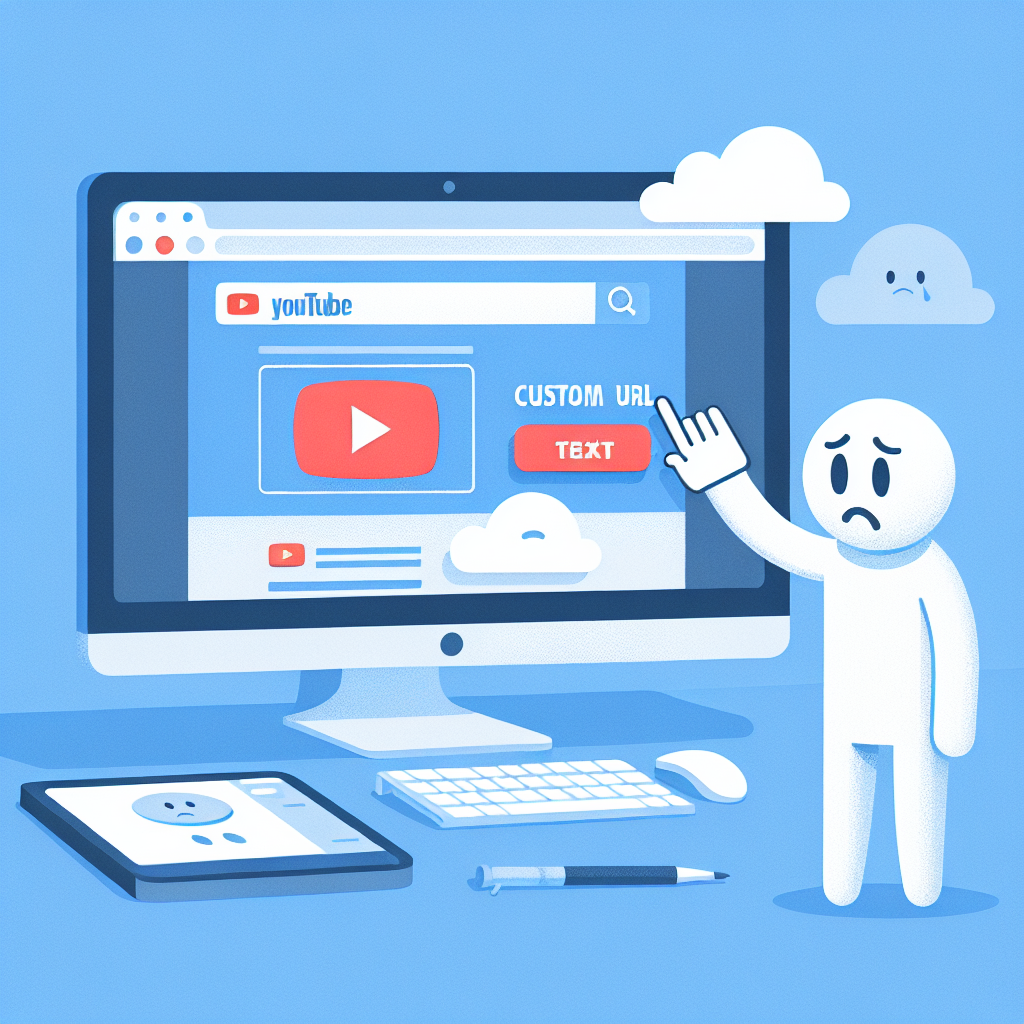Understanding the Importance of a Custom YouTube URL
In the vast landscape of online content creation, standing out from the crowd is crucial. As a YouTube creator, one of the most effective ways to establish your brand and make your channel more memorable is by creating a custom URL. This unique web address not only adds a professional touch to your channel but also makes it easier for your audience to find and share your content.
A custom URL replaces the default string of random characters assigned to your channel with a personalized name that reflects your brand or content. This simple yet powerful change can have a significant impact on your channel’s visibility and growth.
Benefits of Having a Custom YouTube URL
1. Enhanced Branding: A custom URL aligns with your brand identity, making it more recognizable and professional.
2. Improved Memorability: Viewers can easily remember and share your channel’s address.
3. Increased Discoverability: A relevant custom URL can improve your channel’s search engine optimization (SEO).
4. Better Marketing: Promote your channel more effectively across various platforms with a concise, branded URL.
5. Professional Appearance: A custom URL gives your channel a more established and credible look.
Now that we understand the importance of a custom URL, let’s dive into the process of creating one for your YouTube channel.
Prerequisites for Creating a Custom YouTube URL
Before you can set up a custom URL for your YouTube channel, you need to meet certain eligibility criteria set by YouTube. These requirements ensure that only active and established channels can create custom URLs.
Eligibility Criteria
To be eligible for a custom URL, your channel must meet the following conditions:
1. Have at least 100 subscribers
2. Be at least 30 days old
3. Have an uploaded profile picture
4. Have uploaded channel art
It’s important to note that meeting these criteria doesn’t automatically grant you a custom URL. YouTube will notify you when your channel becomes eligible, and you’ll see an option to claim your custom URL in your channel settings.
Preparing Your Channel
If you haven’t met all the eligibility criteria yet, focus on growing your channel and improving its appearance:
1. Consistently create high-quality content to attract more subscribers.
2. Optimize your video titles, descriptions, and tags to improve discoverability.
3. Engage with your audience through comments and community posts to boost subscriber loyalty.
4. Create eye-catching channel art and profile picture that represent your brand.
5. Promote your channel on other social media platforms to drive traffic and increase subscribers.
Once you’ve met all the requirements, you’ll be ready to create your custom URL.
Step-by-Step Guide to Creating Your Custom YouTube URL
Follow these steps to set up your personalized YouTube channel URL:
Step 1: Access Your YouTube Studio
1. Sign in to your Google account associated with your YouTube channel.
2. Go to YouTube and click on your profile picture in the top right corner.
3. Select “YouTube Studio” from the dropdown menu.
Step 2: Navigate to the Custom URL Section
1. In YouTube Studio, click on “Customization” in the left sidebar.
2. Select the “Basic info” tab.
3. Scroll down to the “Channel URL” section.
Step 3: Claim Your Custom URL
If your channel is eligible, you’ll see a “You’re eligible for a custom URL” message with a “Get a custom URL” button. Click this button to proceed.
Step 4: Choose Your Custom URL
1. YouTube will suggest a custom URL based on your channel name, display name, or vanity name.
2. You can add a few characters to make it more unique, but you can’t change the entire URL.
3. Ensure that your chosen URL complies with YouTube’s guidelines and doesn’
t infringe on any trademarks.
Step 5: Confirm Your Selection
1. Double-check your custom URL for any errors or typos.
2. Read and agree to the Terms of Service.
3. Click “Confirm choice” to set your custom URL.
Step 6: Verify Your Decision
YouTube will ask you to confirm your choice one last time. Once you click “Confirm,” your custom URL will be set, and you won’t be able to change it for some time.
Best Practices for Choosing Your Custom YouTube URL
Selecting the right custom URL is crucial for your channel’s branding and discoverability. Here are some best practices to keep in mind:
1. Keep It Short and Simple
A concise URL is easier to remember and share. Aim for something short and sweet that captures the essence of your channel.
2. Use Your Brand Name
If possible, incorporate your brand name or a variation of it in your custom URL. This helps reinforce your brand identity across platforms.
3. Avoid Numbers and Special Characters
Unless they’re an integral part of your brand, try to avoid using numbers or special characters in your URL. They can make it harder to remember and type correctly.
4. Consider SEO
Include relevant keywords in your URL if they align with your brand and content. This can help improve your channel’s visibility in search results.
5. Future-Proof Your Choice
Choose a URL that will remain relevant even if your content evolves over time. Avoid using trendy terms or specific content types that might limit you in the future.
6. Check for Availability Across Platforms
Before finalizing your custom URL, check if the same or similar handle is available on other social media platforms. This can help you maintain consistent branding across the internet.
Maximizing the Impact of Your Custom YouTube URL
Once you’ve set up your custom URL, it’s time to leverage it for maximum impact on your channel’s growth and visibility.
1. Update Your Channel Branding
Incorporate your new custom URL into your channel art, video end screens, and about section. This reinforces your brand and makes it easy for viewers to remember and share your channel.
2. Cross-Promote on Social Media
Share your new custom URL across all your social media profiles. Update your bio links and create posts announcing your new, easy-to-remember channel address.
3. Include in Video Descriptions
Add your custom URL to all your video descriptions, making it easy for viewers to subscribe and explore more of your content.
4. Use in Marketing Materials
Update any marketing materials, business cards, or promotional items with your new custom URL. This creates a cohesive brand image across all touchpoints.
5. Incorporate in Email Signatures
Add your custom URL to your email signature, making it easy for contacts to find and subscribe to your channel.
6. Mention in Videos
Occasionally mention your custom URL in your videos, especially when asking viewers to subscribe or check out your channel. This verbal reminder can be particularly effective for audio-focused viewers.
Troubleshooting Common Issues with Custom YouTube URLs
While creating a custom URL is generally straightforward, you might encounter some issues along the way. Here are some common problems and their solutions:
1. Eligibility Issues
Problem: You meet all the criteria but don’t see the option to create a custom URL.
Solution: Wait a few days and check again. If the issue persists, contact YouTube support for assistance.
2. URL Unavailability
Problem: Your desired custom URL is not available.
Solution: Try variations of your channel name or brand, or incorporate relevant keywords that align with your content.
3. Error Messages During Setup
Problem: You encounter error messages when trying to set up your custom URL.
Solution: Clear your browser cache, try a different browser, or attempt the process again later. If issues persist, reach out to YouTube support.
4. Unable to Change Custom URL
Problem: You want to change your custom URL after setting it up.
Solution: Unfortunately, YouTube doesn’t allow frequent changes to custom URLs. You’ll need to wait for a significant period (often several months) before you can request a change.
Advanced Strategies for Leveraging Your Custom YouTube URL
To truly maximize the potential of your custom URL, consider implementing these advanced strategies:
1. Implement URL Redirects
If you have an existing website, set up redirects from easy-to-remember paths to your YouTube channel. For example, “yourwebsite.com/youtube” could redirect to your custom YouTube URL.
2. Create QR Codes
Generate QR codes that link to your custom URL. These can be used on physical marketing materials, allowing people to quickly access your channel by scanning the code with their smartphones.
3. Use URL Shorteners
For platforms with character limits (like Twitter), use URL shorteners to create even more concise links to your channel. Some URL shorteners also offer analytics, giving you insights into how often your link is clicked.
4. Implement Schema Markup
If you have a website, use schema markup to highlight your YouTube channel. This can improve your visibility in search results and provide richer information to potential viewers.
5. Create Custom Landing Pages
Develop specific landing pages on your website that showcase your YouTube content and prominently feature your custom URL. This can help drive traffic from your website to your YouTube channel.
The Future of Custom YouTube URLs
As the digital landscape evolves, it’s important to stay informed about potential changes to YouTube’s custom URL system. Here are some trends and possibilities to keep an eye on:
1. Integration with Google Services
YouTube, being a Google-owned platform, may further integrate custom URLs with other Google services, potentially offering more branding opportunities across the Google ecosystem.
2. Enhanced Analytics
YouTube might introduce more detailed analytics specifically for custom URLs, allowing creators to track how often their personalized link is used and from which sources.
3. Verification and Trust Signals
Custom URLs could become part of a broader verification system, serving as a trust signal for viewers and potentially impacting search rankings within YouTube.
4. More Customization Options
YouTube may offer more flexibility in customizing URLs in the future, possibly allowing for complete personalization or the ability to change URLs more frequently.
Conclusion
Creating a custom URL for your YouTube channel is a powerful step towards establishing a strong online presence and brand identity. By following the steps outlined in this guide and implementing the best practices and advanced strategies, you can make the most of this feature to grow your channel and connect with your audience more effectively.
Remember that your custom URL is just one part of your overall YouTube strategy. Continue to focus on creating high-quality content, engaging with your audience, and optimizing your videos for search to achieve long-term success on the platform.
As YouTube continues to evolve, stay informed about new features and updates that could impact your channel’s visibility and growth. By staying proactive and adaptable, you can ensure that your custom URL remains a valuable asset in your content creation journey.
Frequently Asked Questions (FAQs)
Q1: Can I change my custom YouTube URL after setting it up?
A: YouTube generally doesn’t allow frequent changes to custom URLs. You may need to wait several months before being able to request a change, and it’s not guaranteed that you’ll be able to do so.
Q2: What happens to my old YouTube URL when I create a custom one?
A: Your old URL will still work and redirect to your new custom URL. This ensures that any existing links to your channel remain functional.
Q3: Can I have multiple custom URLs for one YouTube channel?
A: Currently, YouTube only allows one custom URL per channel.
Q4: Will creating a custom URL affect my channel’s SEO?
A: A well-chosen custom URL can potentially improve your channel’s SEO by making it more relevant and memorable. However, it’s just one factor among many that influence search rankings.
Q5: Can I use someone else’s brand name in my custom URL?
A: It’s not recommended and could potentially lead to trademark issues. Stick to using your own brand name or content-related keywords.
Q6: Do all YouTube channels eventually become eligible for a custom URL?
A: As long as a channel meets the eligibility criteria (100+ subscribers, 30+ days old, profile picture, and channel art), it should become eligible for a custom URL.
Q7: Can I create a custom URL for my YouTube channel if I don’t have a website?
A: Yes, you don’t need a website to create a custom URL for your YouTube channel. The custom URL is specific to YouTube and independent of any external websites you may or may not have.
Q8: How long does it take for a custom URL to become active after setting it up?
A: Custom URLs typically become active immediately after you confirm your choice. However, it may take a short while for the change to propagate across all of YouTube’s servers.
Q9: Can I use spaces or special characters in my custom YouTube URL?
A: No, custom YouTube URLs can only contain letters (a-z), numbers (0-9), and hyphens (-). Spaces and special characters are not allowed.
Q10: Will creating a custom URL affect my existing subscribers or video views?
A: No, creating a custom URL won’t affect your subscriber count, video views, or any other channel metrics. It simply provides an easier way for people to find and remember your channel.